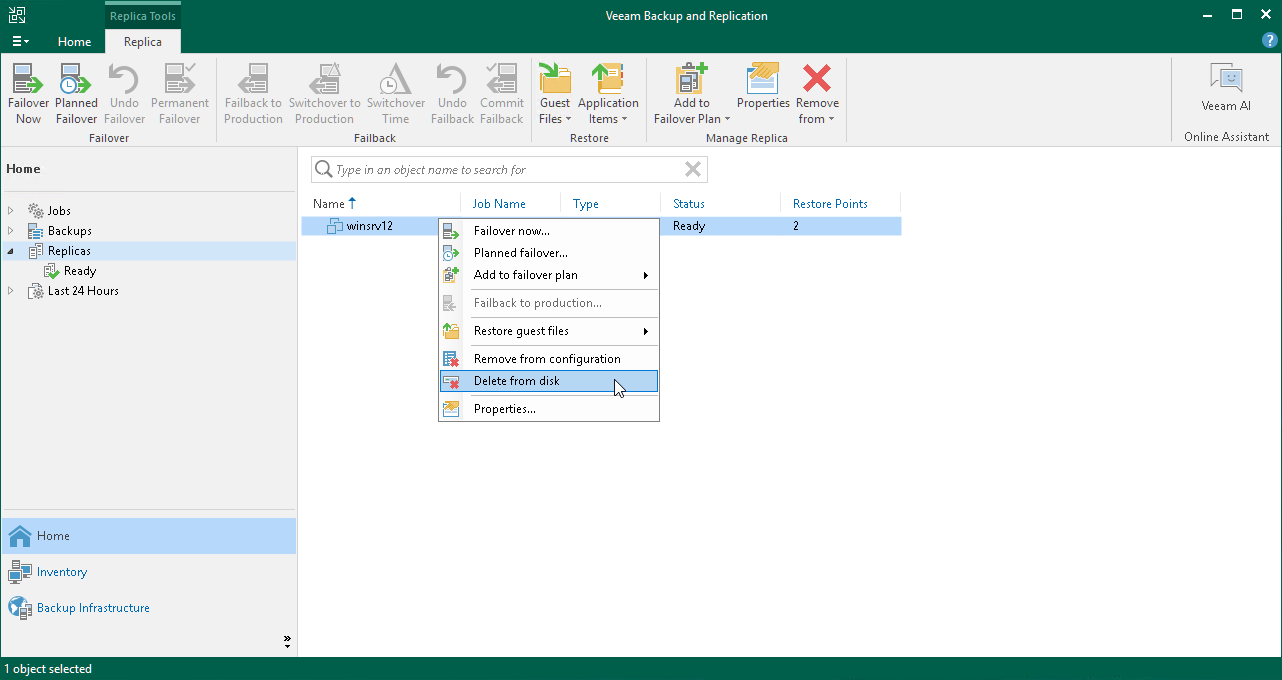Deleting Replicas from Disk
When you delete replicas from disks, Veeam Backup & Replication removes the replicas not only from the Veeam Backup & Replication console and configuration database, but also from host storage.
Note |
Consider the following:
|
To delete replica files from disks:
- Open the Home view.
- In the inventory pane, click the Replicas node.
- In the working area, select the necessary replica and click Remove from > Disk on the ribbon. As an alternative, right-click the replica and select Delete from disk.