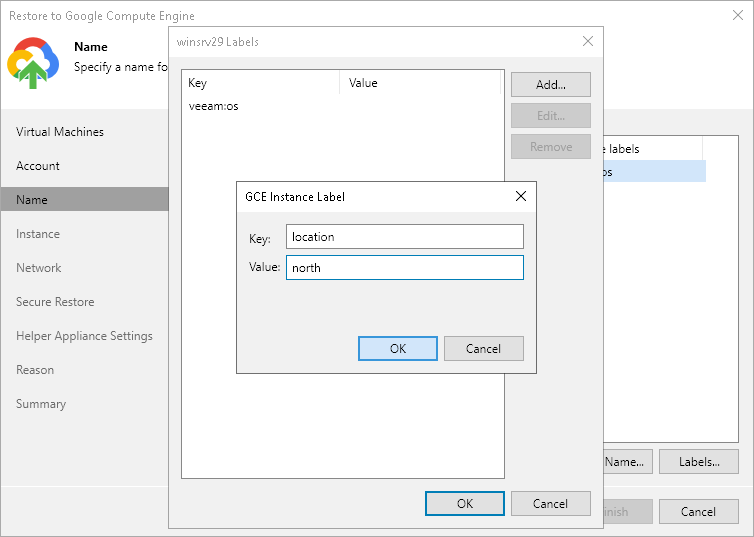Step 4. Specify Name and Labels
At the Name step of the wizard, you can specify names and manage Google labels for the restored workloads. By default, Veeam Backup & Replication uses original workload names.
To define a new name for a restored workload:
- In the Instances list, select a workload and click VM Name.
- In the Set name to field of the Change Name window, enter a new name for the restored workload.
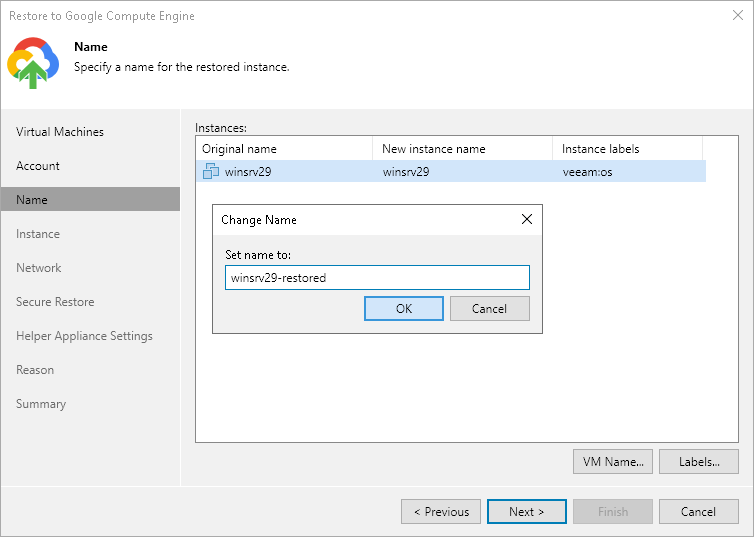
You can use Google Cloud labels to categorize instances in Google Compute Engine. A label is a tag with metadata that includes two properties: a key and a value. For more information on Google Cloud labels their format and limitations, see the Google Cloud documentation.
Adding Label
To add a new label:
- In the Instances list, select a workload and click Labels.
- In the Labels window, click Add.
- In the GCE Instance Label window, specify the Key and Value properties.
Modifying Label
To modify a label:
- In the Instances list, select a workload and click Labels.
- In the Labels window, select the required label and click Edit.
- In the GCE Instance Label window, edit the Key or Value properties.
Deleting Label
To delete a label:
- In the Instances list, select a workload and click Labels.
- In the Labels window, select the required label and click Remove.