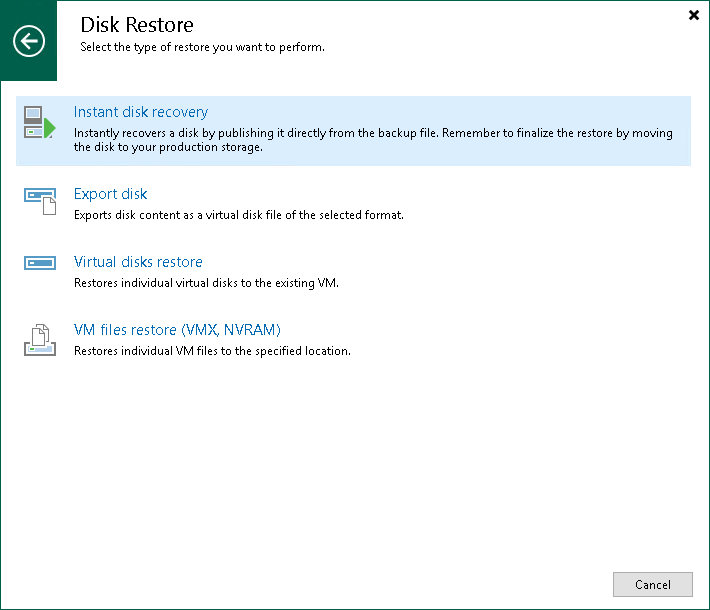Step 1. Launch Disk Recovery Wizard
To launch the Instant Disk Recovery wizard, do one of the following:
- On the Home tab, click Restore > VMware vSphere > Restore from backup > Disk restore > Instant disk recovery.
- Open the Home view. In the inventory pane, select Backups. In the working area, expand a backup or storage snapshot, select a VM whose disks you want to restore and click Instant Disk Recovery on the ribbon. Alternatively, you can right-click a VM whose disks you want to restore and select Instant disk recovery.
Alternatively, to recover VMware vSphere VMs from storage snapshots, you can open the Storage Infrastructure view. In the inventory pane, expand the storage system tree and select the necessary volume snapshot. In the working area, select a VM whose disks you want to restore and click Instant Disk Recovery on the ribbon. You can also right-click a VM and select Instant disk recovery.