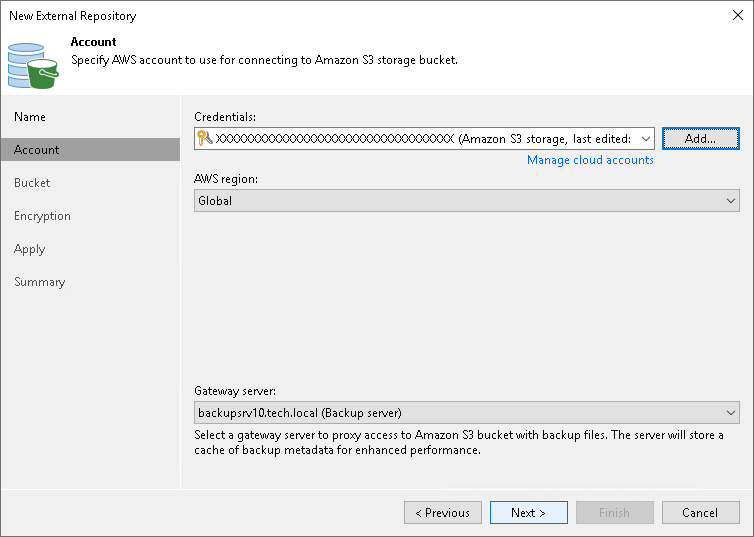Step 3. Specify Cloud Storage Account
At the Account step of the wizard, specify Amazon S3 connection settings:
- From the Credentials drop-down list, select user credentials to access an Amazon S3 bucket with Amazon EC2 instance backups.
If you have not set up credentials beforehand in the Cloud Credentials Manager, click the Manage cloud accounts link or click Add on the right to add the necessary credentials.
- From the Data center region drop-down list, select the AWS region where the Amazon S3 bucket is located: Global, GovCloud (US), or China.
- From the Gateway server drop-down list, select a gateway server that will be used to access the Amazon S3 bucket. We recommend that you use a gateway server, for example, if your organization has NAT or different types of firewalls and your access to the internet is limited.
The gateway server caches data when you copy backups or perform restore operations. The gateway server helps you decrease the amount of traffic being sent over the network and reduce data transfer costs. For more information on caching data, see Cache.
By default, the role of a gateway server is assigned to the Veeam Backup & Replication server. If the Veeam Backup & Replication server resides in a region that differs from the Amazon region where your Amazon S3 bucket resides, choose a server that is located close to the bucket. You can choose any Microsoft Windows or Linux server that is added to your Veeam Backup & Replication infrastructure and has internet connection. Note that the server must be added to the infrastructure beforehand. For more information on how to add a server, see the Adding Microsoft Windows Servers and Adding Linux Servers sections.
Note |
Consider the following:
|