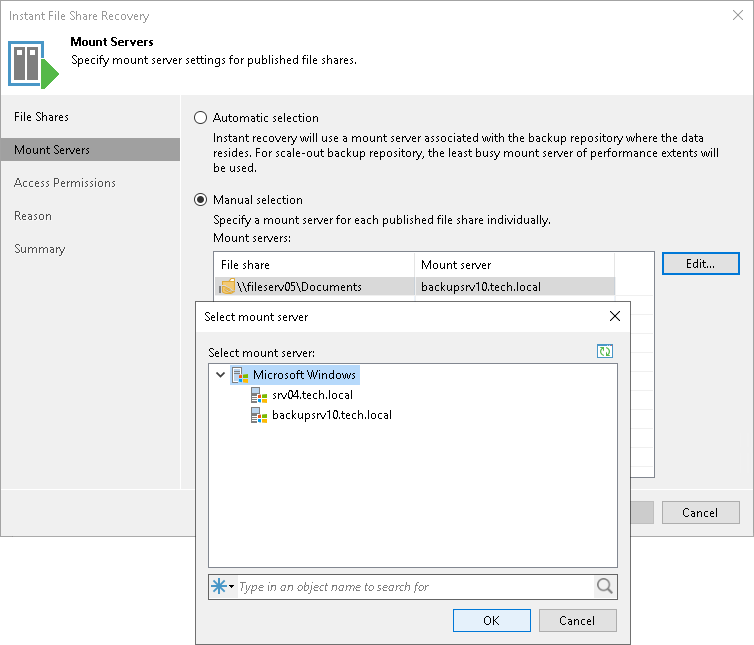Step 3. Specify Mount Server Settings
At the Mount Servers step of the wizard, specify mount server settings for published file shares.
- If you select the Automatic selection option, Veeam Backup & Replication will automatically choose the mount server where to restore file shares. The job will use the mount server from the repository where the backup files reside. For scale-out backup repositories, Veeam Backup & Replication will use the least occupied mount server.
- If you select the Manual selection option, you can specify which mount server to use to individually publish each file share:
- In the Mount servers list, select a file share for which you want to assign a mount server.
- Click Edit. Alternatively you can double-click the required file share in the list.
- In the Select mount server window, select a mount server to use to publish the chosen file share.
To quickly find a mount server, you can use the search field at the bottom of the window.
- Click OK to confirm selection.
Note |
Consider that data on the mounted file share may be available to the users added to the Administrators group on this mount server. |