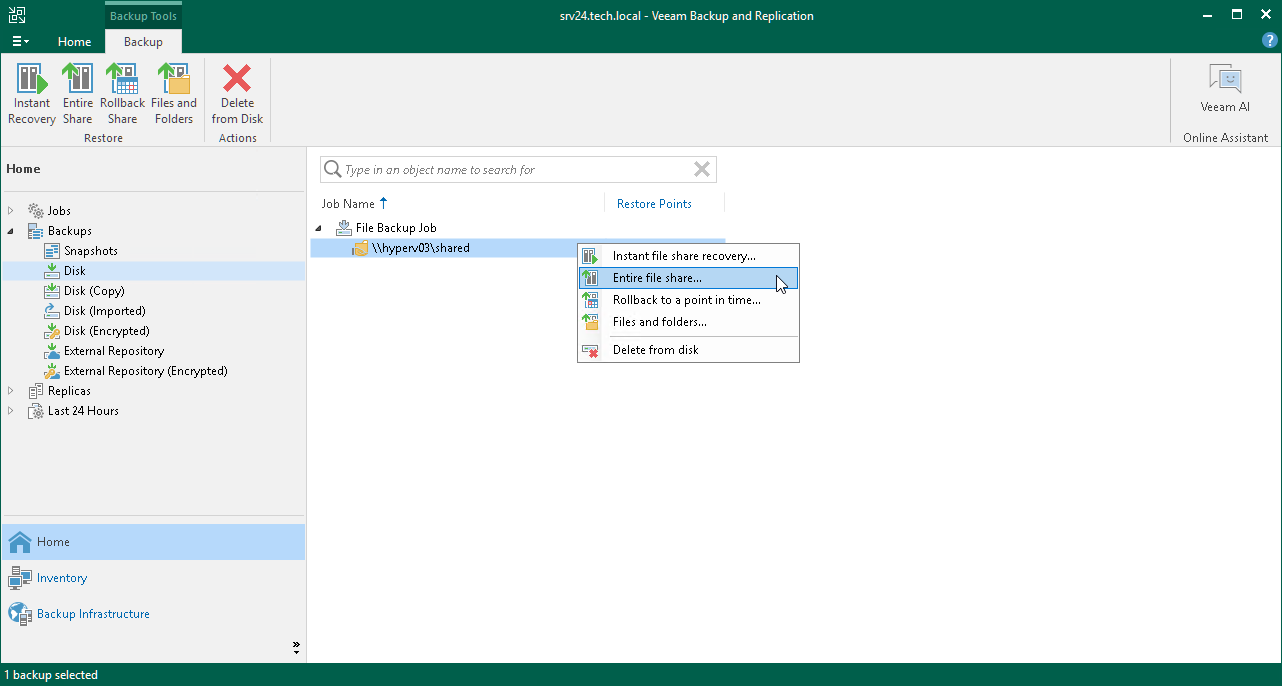Step 1. Launch File Restore Wizard
To launch the File Restore wizard, do one of the following:
- In the Home tab on the ribbon, click Restore > File Share. In the Restore from File Backup window, click Restore entire share.
- Open the Home view. In the inventory pane, select Backups. In the working area, expand the necessary backup and do one of the following:
- Click the file share that you want to restore. In the Backup tab on the ribbon, click Entire share.
- Right-click the file share that you want to restore and select Entire file share.
You can restore the file share to the state as of a specific restore point by using a backup copy. Backup copies created in the secondary repositories are represented in the Backups > Disk (Copy) node in the inventory pane. If the secondary repository is an object storage repository, backup copies created in it are represented in the Backups > Object Storage (Copy) node in the inventory pane.