Adding Syslog Server Using Console
To add a syslog server, do the following in the Veeam Backup & Replication console:
- From the main menu, select Options > Event Forwarding.
- In the Syslog servers section, click Add.
- In the Server field, specify the FQDN or IPv4 address of the server. You cannot specify the IPv6 address in this field.
- In the Transport field, specify the transport protocol: TCP, UDP or TLS. Default port numbers are 514 (for TCP and UDP) and 6514 (for TLS).
- Click OK.
Note |
If the syslog server is unavailable, the error message will be displayed. |
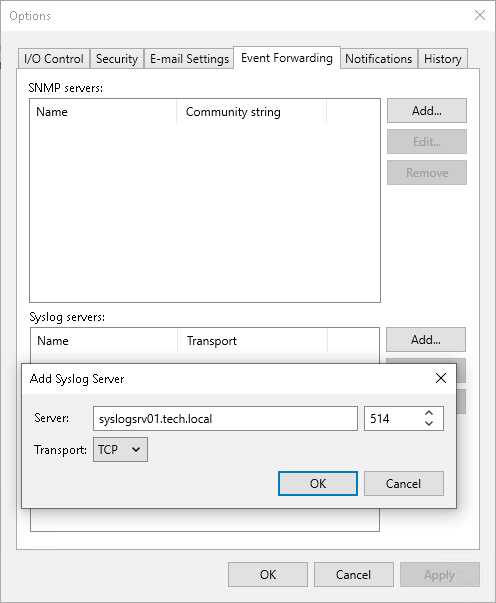
Tip |
If required, you can also configure the following specific parameters on the backup server:
To configure these parameters, see this Veeam KB article. |