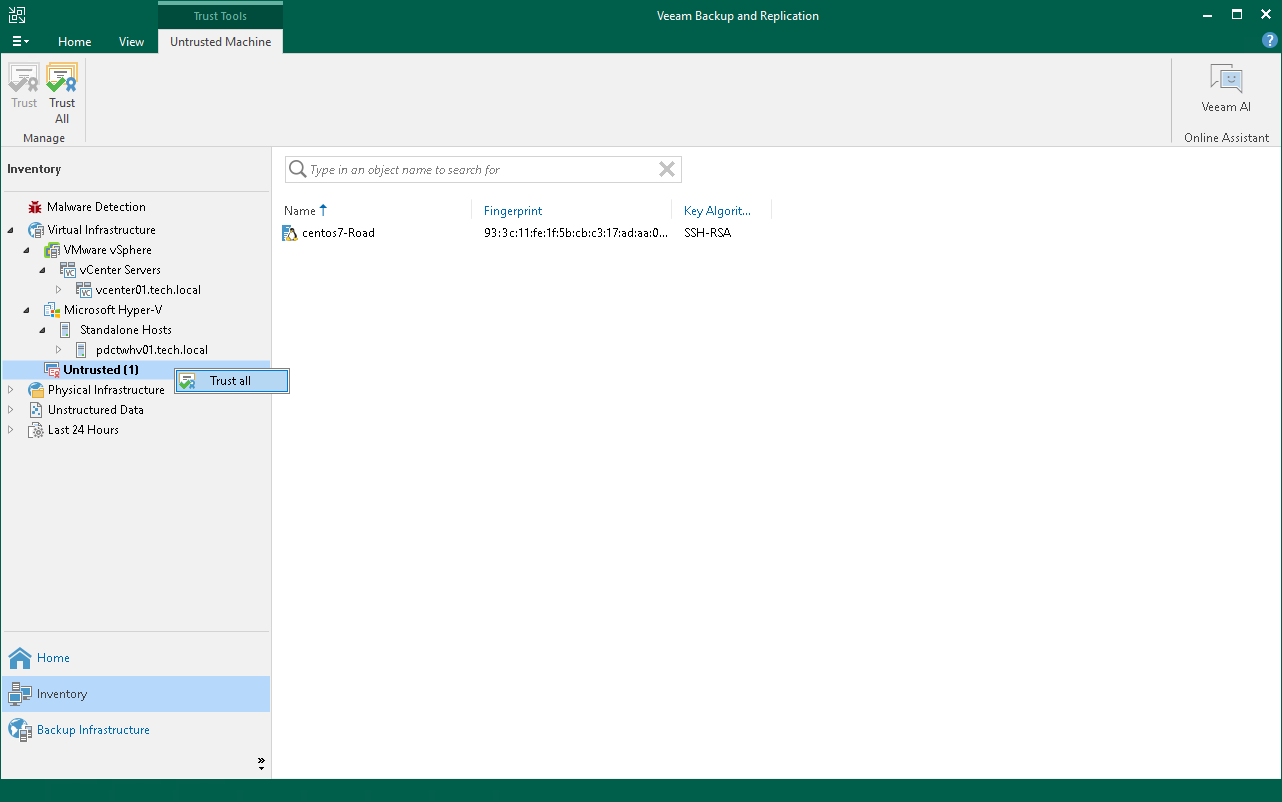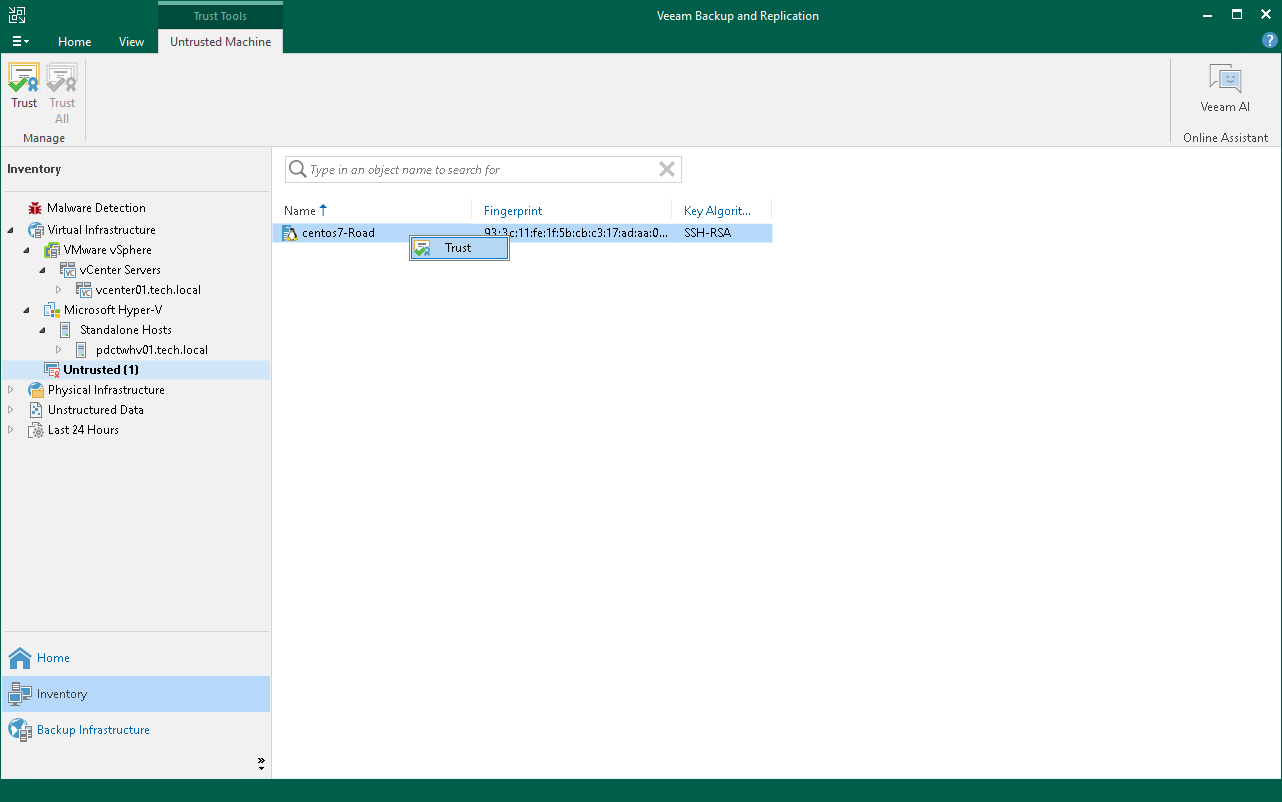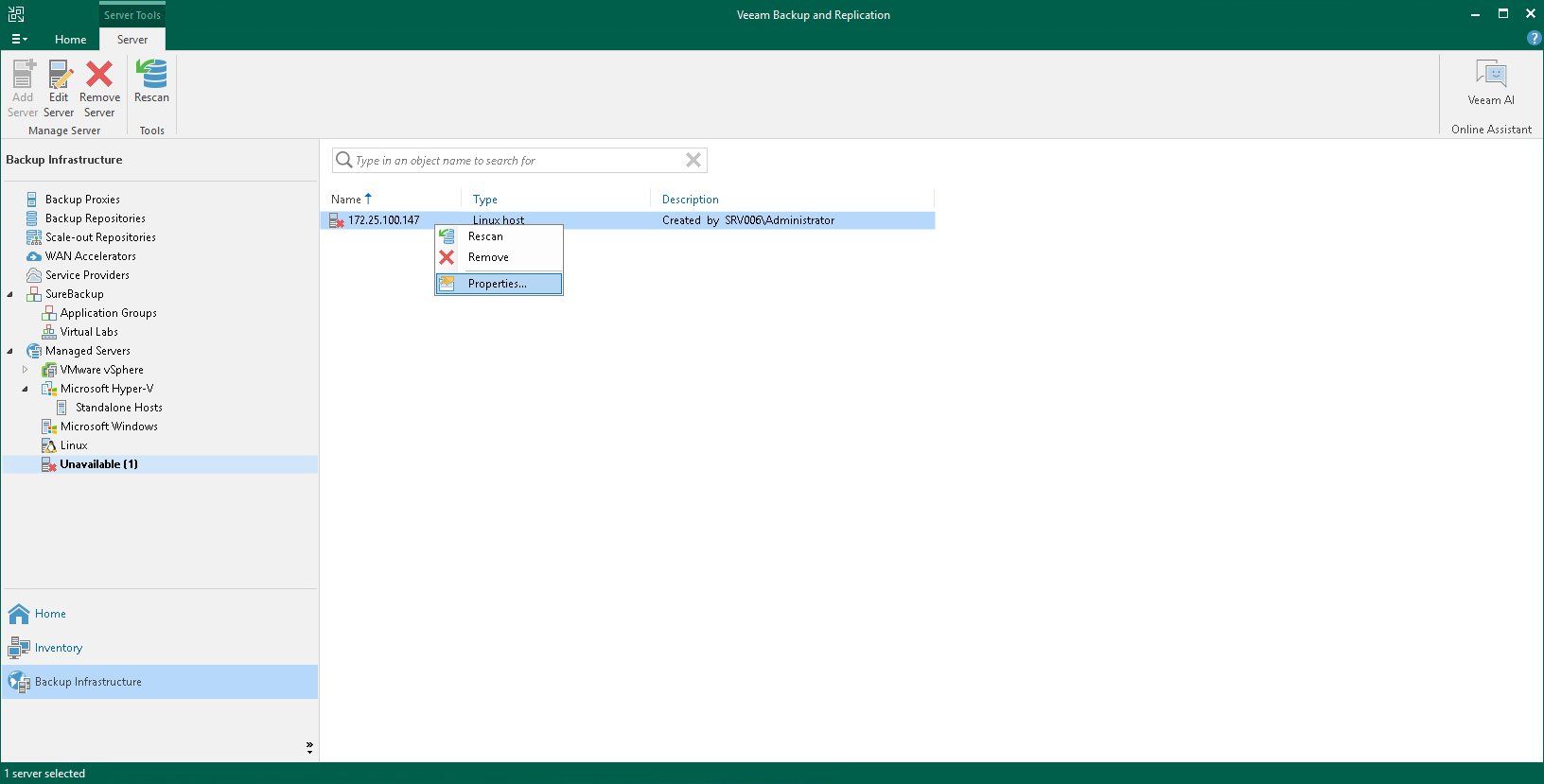Validating Untrusted Hosts
When you select the Add unknown hosts to the list manually option in Veeam Backup & Replication settings, you need to validate the SSH or deployer certificate fingerprints of untrusted servers and VMs manually in the Veeam Backup & Replication console.
Important |
When you validate untrusted hosts, consider the following:
|
During discovery, Veeam Backup & Replication places untrusted VMs in the Untrusted node in the inventory pane. You can validate all untrusted VMs at once or a specific VM:
- To validate all untrusted VMs at once, select the Untrusted node and click Trust All on the ribbon. Alternatively, you can right-click the Untrusted node and select Trust all.
- To validate a specific VM, select it in the working area and click Trust on the ribbon. Alternatively, you can right-click the VM and select Trust.
If the SSH public key of a server is changed, Veeam Backup & Replication puts this machine to the Unavailable node in the Backup Infrastructure view. To validate the server, do the following:
- Right-click the server and select Properties.
- In the Access step of the Edit Server wizard, click Apply.
- In the dialog box, click Yes to confirm that you trust this server.
- Click Finish to close the wizard.