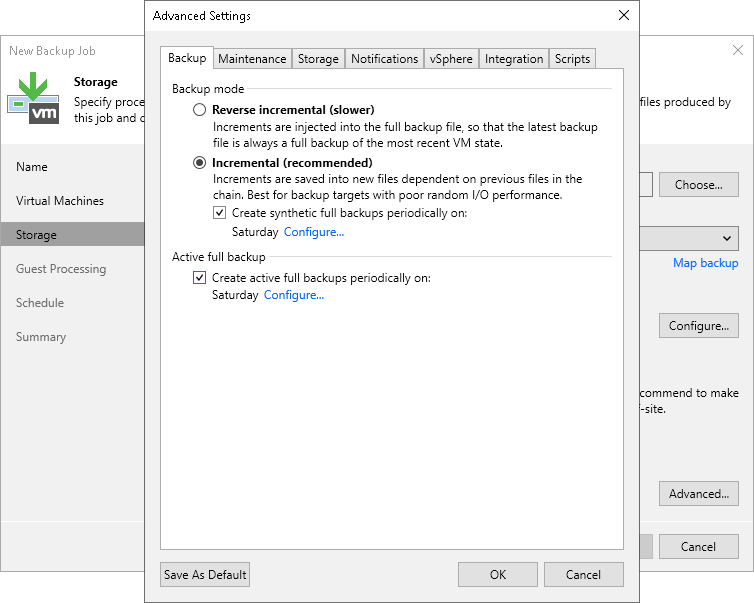Backup Settings
To specify settings for a backup chain created by the backup job:
- At the Storage step of the wizard, click Advanced job settings.
- Click the Backup tab.
- You can select to periodically create synthetic full backups if you choose the incremental backup method. Select the Create synthetic full backups periodically on check box and click Configure to schedule synthetic full backups on the necessary days of the week.
- You can select to periodically create active full backups with any backup mode enabled. Select the Create active full backups periodically on check box and click Configure to define scheduling settings.
Before you schedule periodic full backups, you must ensure you have enough free space in the backup repository. As an alternative, you can create active full backups manually when needed. For more information, see Active Full Backup.
Important |
Consider the following:
|