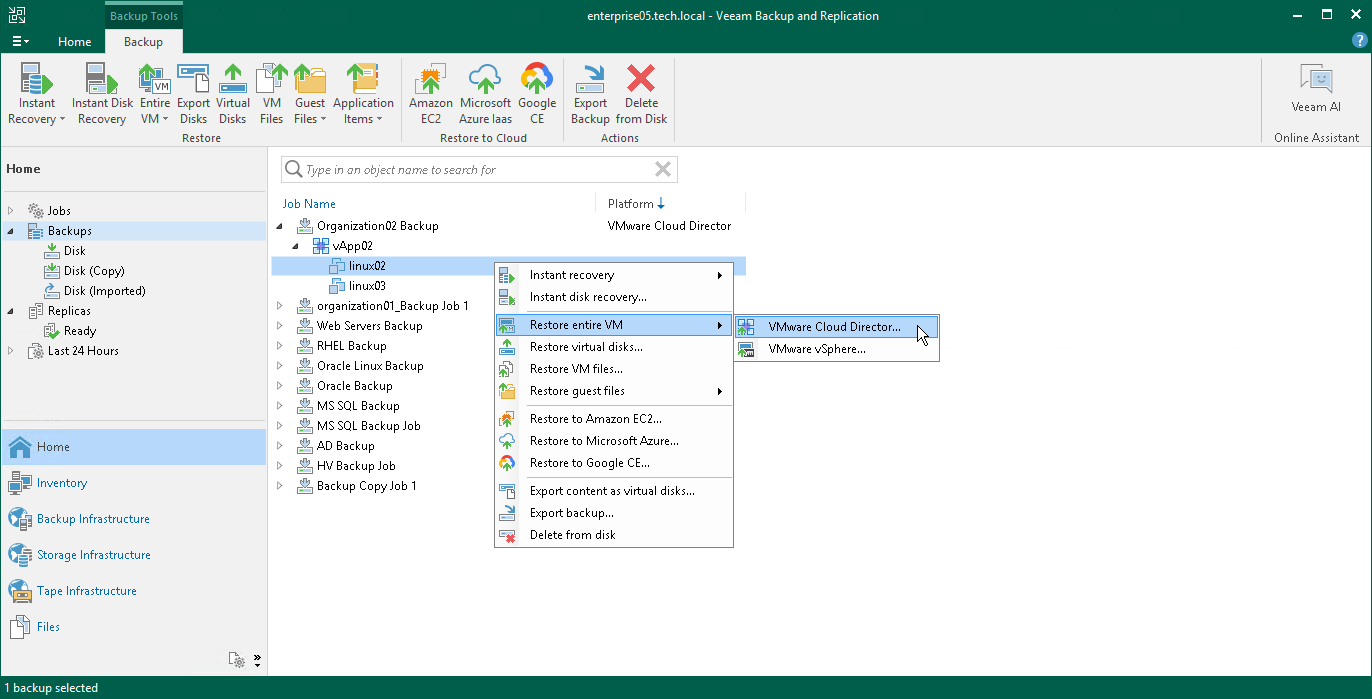Step 1. Launch VMware Cloud Director Entire VM Restore Wizard
To launch the VMware Cloud Director Entire VM Restore wizard, do one of the following:
- Open the Home view. In the inventory pane, select Backups. In the working area, expand the necessary backup. Select a VM you want to restore and click Entire VM > VMware Cloud Director on the ribbon.
- Open the Home view. In the inventory pane, select Backups. In the working area, expand the necessary backup. Right-click the VM you want to restore and select Restore entire VM > VMware Cloud Director.
- On the Home tab, click Restore and select VMware Cloud Director. In the Restore window, select Restore from backup > VM restore > Entire VM restore > Entire VM restore > Entire VM restore to VMware Cloud Director.
- Open the Inventory view. On the View tab, click Cloud Director View. In the inventory pane, expand the VMware Cloud Director hierarchy. In the working area, right-click the VM you want to restore and select Restore > Restore entire VM > VMware Cloud Director.