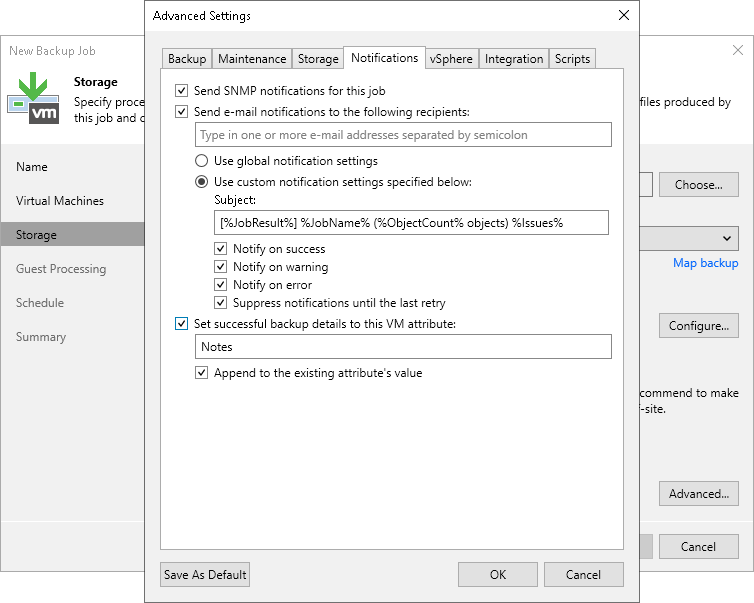Configuring Job Notification Settings
To configure job notification settings:
- Open advanced settings of the job.
- On the Notifications tab, select the Send email notifications to the following recipients check box.
- In the field under the Send email notifications to the following recipients check box, enter an email address to which a notification must be sent. You can enter several email addresses separated with a semicolon.
Important |
If you specify the same email recipient in both job notification and global notification settings, Veeam Backup & Replication will send the job notification only. |
- You can choose to use global notification settings for the job or specify custom notification settings.
- To receive a typical notification for the job, select Use global notification settings. In this case, Veeam Backup & Replication will apply to the job global email notification settings specified for the backup server. For more information, see Configuring Global Email Notification Settings.
- To configure a custom notification for the job, select Use custom notification settings and specify notification settings as required.
- If you want to save this set of settings as the default one, click Save as default. When you create a new job, the saved settings will be offered as the default. This also applies to all users added to the backup server.