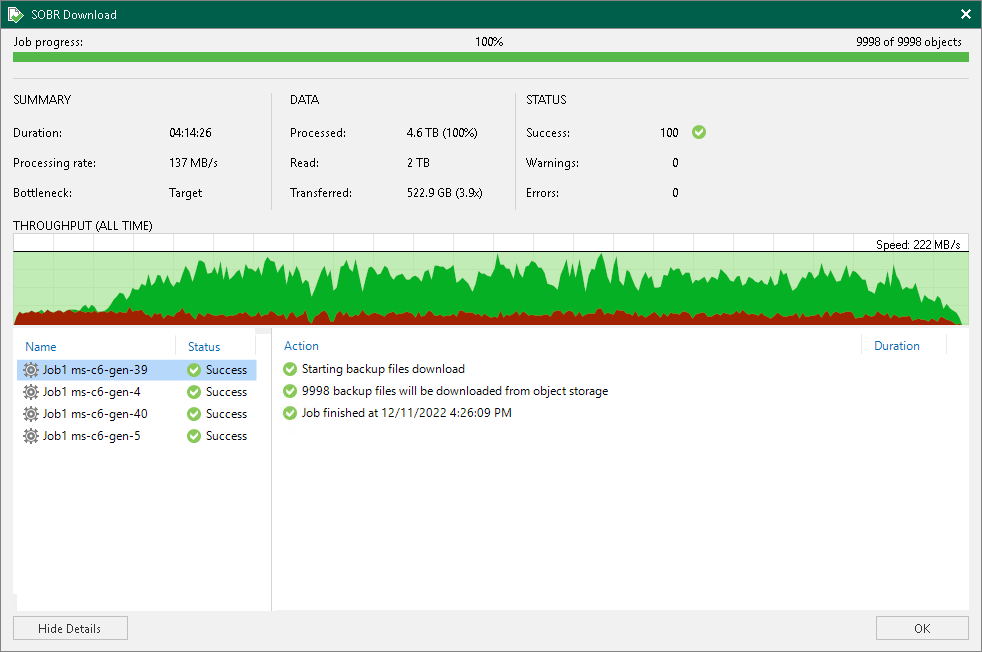Viewing Download Session Results
To review SOBR Download job session results, do the following:
- Open the History view.
- In the inventory pane, select the Storage management node.
- In the working area, right-click a SOBR Download session and select Statistics.
For more information, see How Downloading from Capacity Tier Works.
Veeam Backup & Replication displays SOBR Download job session statistics for the following counters:
- The Job progress bar shows percentage of the job completion.
- The Summary box shows general information about the job session:
- Duration — duration of the job session.
- Processing rate — average speed of data processing. This counter is a ratio between the amount of data that has actually been read and the job session duration.
- Bottleneck — bottleneck in the data transmission process. To learn more about bottlenecks, see Performance Bottlenecks.
- The Data box shows information about processed data:
- Processed — total size of data blocks being downloaded from object storage repository plus blocks (if any) being taken from the extents of your scale-out backup repository.
- Read — the amount of data read from both the object storage repository and extents of your scale-out backup repository.
- Transferred — the amount of data downloaded from object storage.
- The Status box shows information about the job results. This box informs how many tasks have completed with the Success, Warning and Error statuses.
- The pane in the lower-left corner shows a list of objects processed by the job.
- The pane in the lower-right corner shows a list of operations performed during the session. To see a list of operations for a specific object, click the object in the pane on the left. To see a list of operations for the whole job session, click anywhere on the blank area in the left pane.
Related Topics