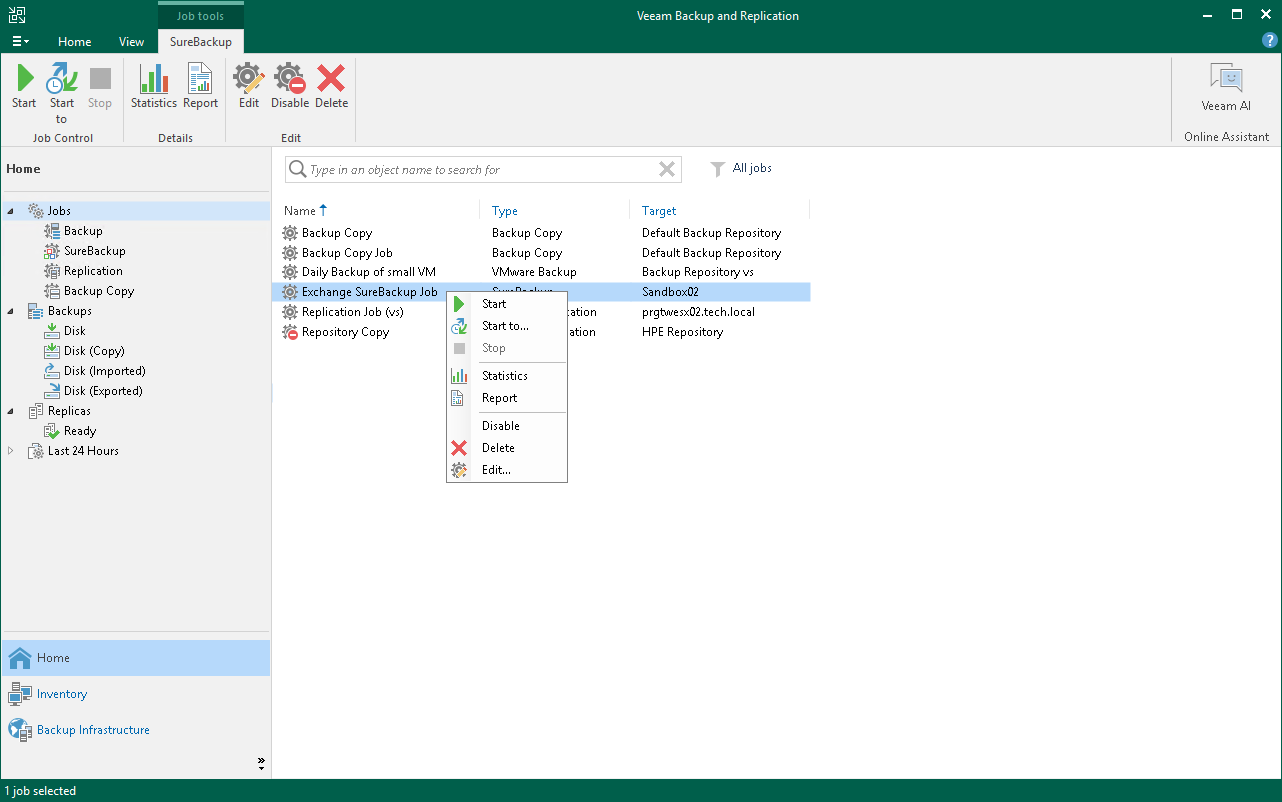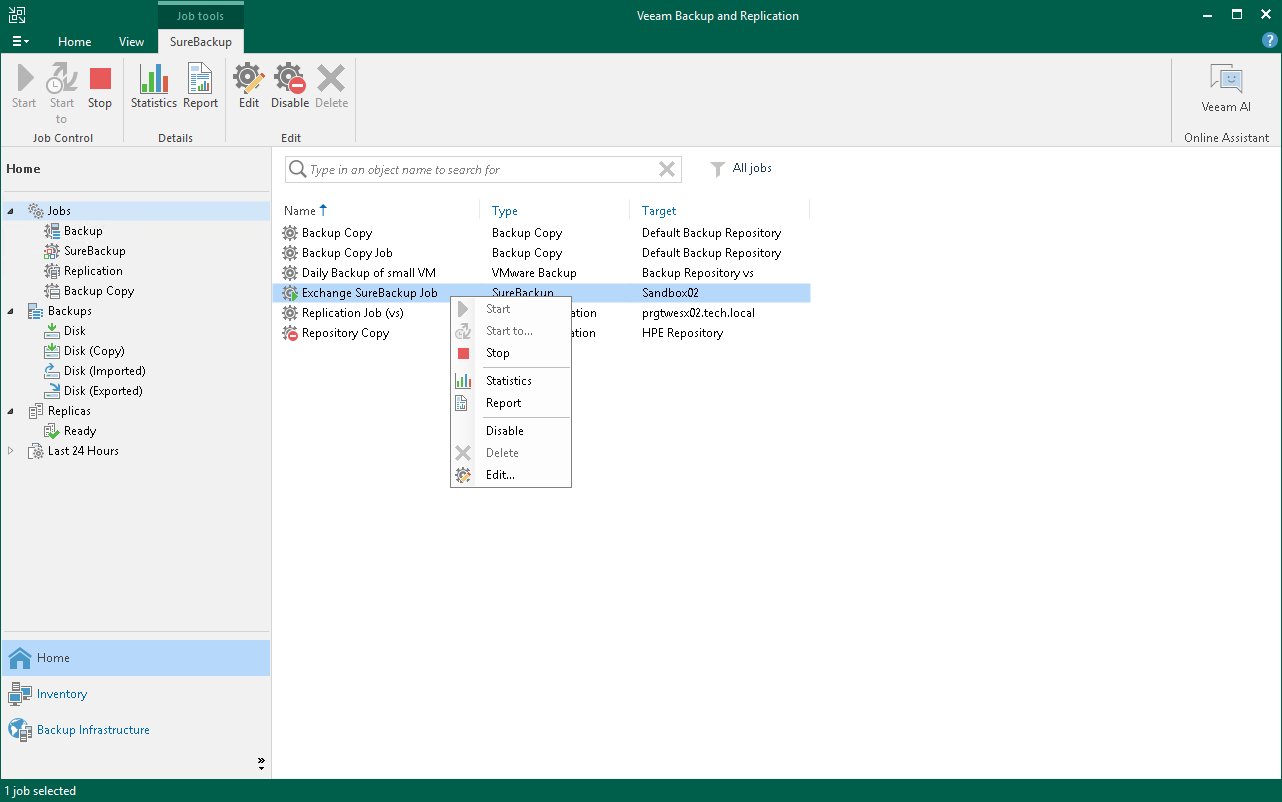Starting and Stopping SureBackup Job
You can instruct the SureBackup job to verify the latest restore point of a VM backup or VM replica or select a specific restore point to which the VM from the backup or VM replica must be started.
To start a VM from the latest restore point:
- Open the Home view.
- In the inventory pane, click SureBackup under Jobs.
- In the working area, select the SureBackup job and click Start on the ribbon. You can also right-click the SureBackup job and select Start. Veeam Backup & Replication will start, verify and perform necessary tests for VMs from the latest restore point.
To start VMs from a specific point in time:
- Open the Home view.
- In the inventory pane, select SureBackup under Jobs.
- In the working area, select the SureBackup job and click Start to on the ribbon. You can also right-click the SureBackup job and select Start to.
- In the Restore Point window, select an approximate date of the restore point creation. Veeam Backup & Replication will pick the most recent restore point prior to this time and start, verify and perform necessary tests for VMs from this restore point.
- If SureBackup job is configured to process VM replicas added to a CDP policy, specify the restore point type:
- Application-consistent. SureBackup job will pick the most recent long-term application-consistent restore point prior to the time you specified.
- Crash-consistent. SureBackup job will pick the most recent long-term crash-consistent restore point prior to the time you specified.
To stop a running SureBackup job session:
- Open the Home view.
- In the inventory pane, select SureBackup under Jobs.
- In the working area, select the SureBackup job and click Stop on the ribbon. You can also right-click the SureBackup job and select Stop.