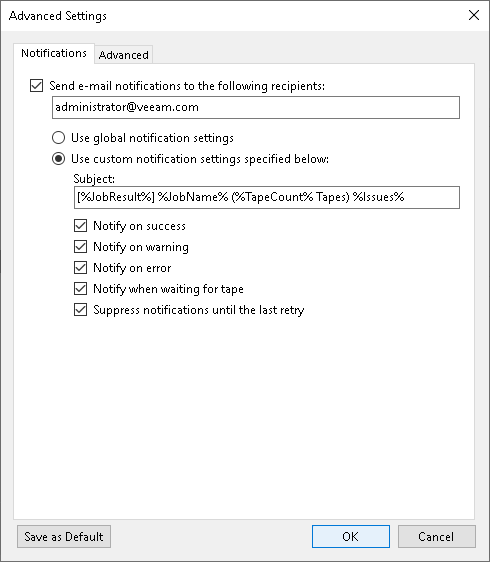Notifications Settings
To specify notification settings for the backup job:
- At the Options step of the wizard, click Advanced.
- Click the Notifications tab.
- Select the Send SNMP notifications for this job check box if you want to receive SNMP notifications. For more information, see Specifying SNMP Settings.
- Select the Send email notifications to the following recipients check box if you want to receive notifications about tape job status. In the field below, specify a recipient’s email address. You can enter several addresses separated by a semicolon.
Important |
To receive notifications about tape jobs, you must enable general email notifications in Veeam Backup & Replication. For more information, see Specifying Email Notification Settings. |
You can choose between the following options:
- Use global notification settings: Veeam Backup & Replication will notify you according to global email notification settings specified for the Veeam backup server.
- Use custom notification settings specified below: you can specify notification settings for tape jobs.
In the Subject field, specify a notification subject. You can use the following variables in the subject:
- %Time%: the time when the tape job finished.
- %JobName%: the name of the tape job.
- %TapeCount%: the number of tapes used for the tape job session.
- %JobResult%: the job result.
- %VmCount%: the number of machines in the job.
- %Issues%: the number of machines in the job processed with Warning or Failed status.
Select the occasions on which you want to receive email notifications:
- Notify on success: Veeam Backup & Replication will notify you if the tape job finishes successfully.
- Notify on warning: Veeam Backup & Replication will notify you if the tape job finishes with a warning.
- Notify on error: Veeam Backup & Replication will notify you if the tape job fails.
- Notify when waiting for tape: Veeam Backup & Replication will notify you if the tape job cannot start because there are no available tapes.
- Suppress notifications until the last retry: Veeam Backup & Replication will notify you on the selected events only after the last job retry.