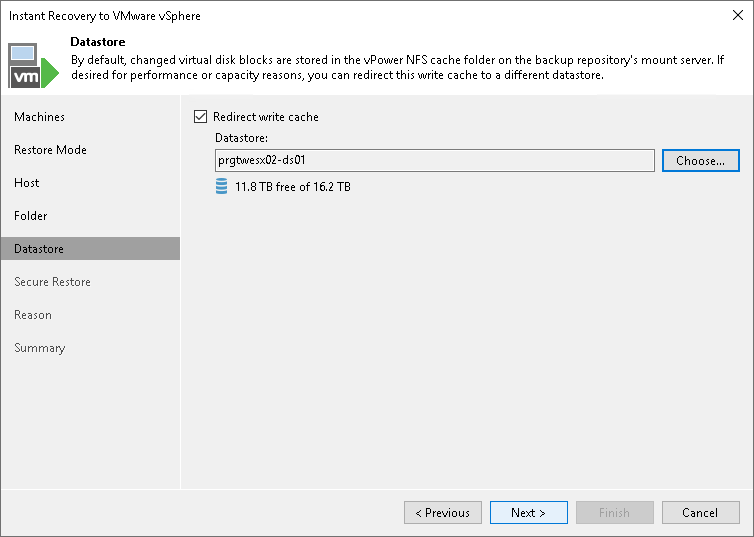Step 6. Select Destination for Virtual Disk Updates
This step is available if you recover workloads to a new location or with different settings. However, this step is not available if you recover VMware vSphere VMs from storage snapshots.
At the Datastore step of the wizard, you can select where to store redo logs when a VM is running from a backup. Redo logs are auxiliary files used to keep changes that take place while the recovered VM runs.
By default, redo logs are stored on the vPower NFS server. You can store redo logs on another datastore in the virtual environment. As soon as a recovery verification job completes, Veeam Backup & Replication deletes redo logs.
To redirect redo logs:
- Select the Redirect write cache check box.
- Click Choose and select a datastore from the list.
Important |
If the size of recovered VM disks is greater than 2 TB, you must not place redo logs on a VSAN datastore. Otherwise, Veeam Backup & Replication will fail to create a snapshot for the recovered VMs. For more information, see VMware Docs. |