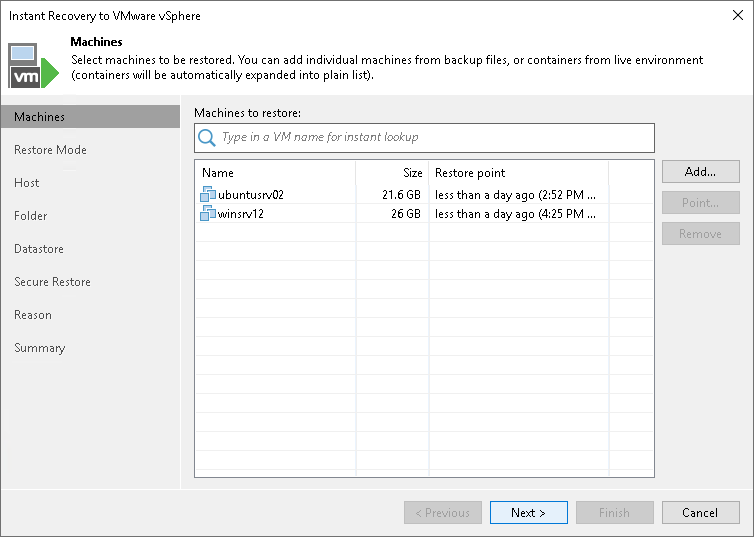Step 2. Select Workloads
At the Machines step of the wizard, select one or multiple workloads that you want to recover:
- Click Add.
- In the Backup Browser window, do the following:
- [For VMware vSphere VMs and VMware Cloud Director VMs] Select where to browse for VMs:
- From infrastructure — browse the environment and select VMs or VM containers (hosts, clusters, folders, resource pools, VirtualApps, datastores or tags) to recover. If you select a VM container, Veeam Backup & Replication will expand it to a plain VM list.
When you add a VM to the list, Veeam Backup & Replication displays information about the most recent restore point in the Restore point column. If no restore point is available for the added VM, Veeam Backup & Replication displays a warning next to this VM.
- From backup — browse existing backups or storage snapshots and select virtual machines.
- [For other workloads] In the list of backup jobs, expand a job and select workloads.
- Click Add.