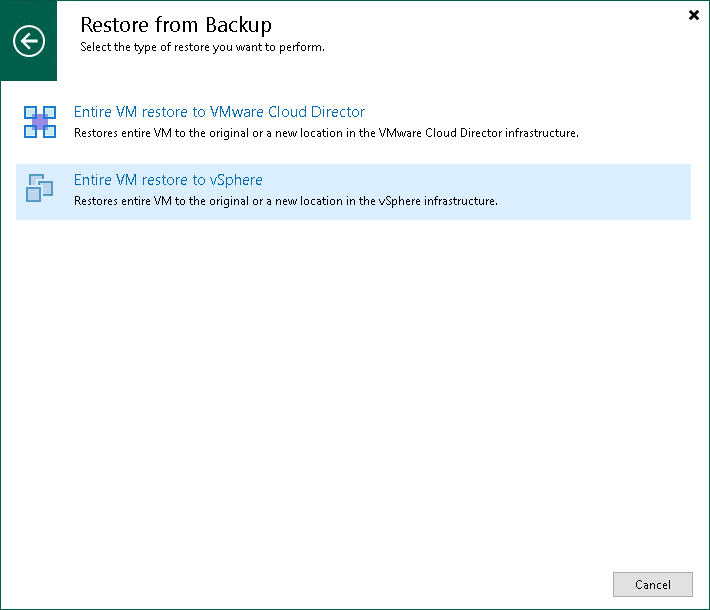Restoring Entire VMs to VMware vSphere
To launch the Full VM Restore wizard, do one of the following:
- Open the Home view, in the inventory pane select Backups. In the working area, expand the necessary backup, select the VMs you want to restore and click Entire VM > VMware vSphere on the ribbon.
- Open the Inventory view. In the inventory pane, expand the VMware Cloud Director hierarchy and select the vCenter Server. In the working area, right-click the VM you want to restore and select Restore entire VM > VMware vSphere.
Entire VM restore of VMware Cloud Director VMs does not differ from entire VM restore of regular VMware VMs. For more information, see Performing Entire VM Restore.