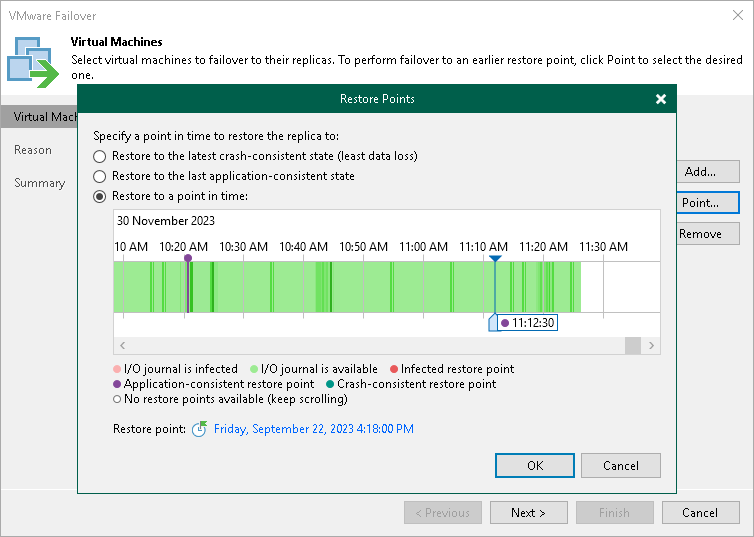Step 3. Select Restore Points
At the Virtual Machines step of the wizard select to which state of replicas you want to fail over:
- In the Virtual machines to failover list, select the necessary VM and click Point.
- In the Restore Points window, select whether you want to fail over to the latest available crash-consistent restore point, to the latest long-term application-consistent restore point or to a specific point in time.
To restore to a short-term restore point, select a point in the green area. The darker the green, the more I/O load was produced on the source VM. To restore to a crash-consistent or application consistent long-term point, select a violet or turquoise vertical bar with a circle at the top.
If you fail over to a specific point in time, use the right and left arrows on the keyboard to select the required restore point. To quickly find a long-term restore point, click a link that shows a date. In the opened window, you will see a calendar where you can select the necessary day. In the Timestamp section, you will see long-term restore points created during the selected day.