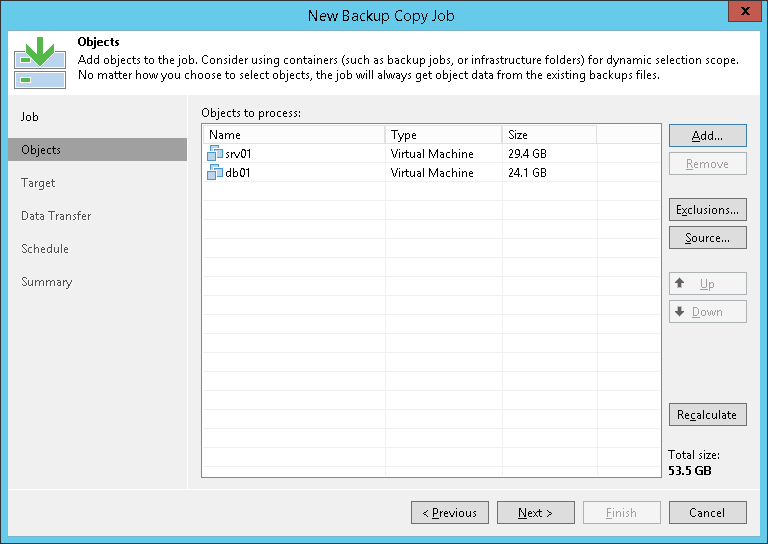This is an archive version of the document. To get the most up-to-date information, see the current version.
This is an archive version of the document. To get the most up-to-date information, see the current version.Step 3. Select Machines to Process
At the Objects step of the wizard, select machines whose restore points you want to copy to the target backup repository.
- Click Add.
- Select machines that you want to process with the job. You can use the following source to browse to machines:
- From infrastructure. You can browse the virtual infrastructure to add single VMs or VM containers to the job. When a backup copy job runs, Veeam Backup & Replication will search for restore points of selected VMs on all backup repositories in the backup infrastructure. You can limit the search scope by selecting only specific backup repositories for the backup copy job.
This option is available only for backup copy jobs that process VMware or Hyper-V VMs.
- From backups. You can select virtual or physical machines from backups. When a backup copy job runs, Veeam Backup & Replication will search for restore points of selected machines in all backups created on the backup server. You can limit the search scope by selecting only specific backup repositories for the backup copy job.
This option is the only available option for backup copy jobs that process backups of EC2 instances. You can select instances only from backups that are stored on external repositories.
- From jobs. You can select virtual or physical machines from backup jobs. When a backup copy job runs, Veeam Backup & Replication will search for restore points of selected machines in backups created for selected jobs.
Mind the following:
- Within one backup copy job, Veeam Backup & Replication processes machines of one platform only. For example, if you configure a backup copy job that processes VM backups, you cannot add a Veeam Agent backup as an additional source for this job.
- You can create a backup copy job with an empty source — that is, not add any machines or jobs at this step of the wizard. In this case, you will need to configure a secondary destination for the source backup job and link it to the created backup copy job. When you save the backup job settings, Veeam Backup & Replication will automatically update the backup copy job and link it to the source backup job. For more information, see Linking Backup Jobs to Backup Copy Jobs.
- If a machine that you add to the backup copy job is processed by multiple source backup jobs that use different block sizes, you must not add this machine with the From infrastructure and From backups options. When you add a machine with these options, Veeam Backup & Replication picks the most recent backup as a data source. If Veeam Backup & Replication picks source backups with different block sizes during different backup copy intervals, the backup copy job will fail. To avoid this situation, you must add such a machine with the From jobs option. Alternatively, you can use the Source option to specify from which backup repository Veeam Backup & Replication must retrieve data.
- [For backup copy jobs processing Veeam Agent backups] The following limitation applies to backup copy jobs only if you upgrade to Veeam Backup & Replication 9.5 Update 4 from earlier versions of the product.
If a Microsoft Windows machine that you add to the backup copy job is processed by multiple source Veeam Agent backup jobs configured in Veeam Backup & Replication, you must not add this machine with the From backups option. In case Veeam Backup & Replication detects restore points of such a machine, the backup copy job will fail, and the following message will be displayed: Unable to determine source backup: multiple backup files with the same instance ID exist in the source backup repository. Please reconfigure this Backup Copy job to use the specific backup job as the source. To avoid this situation, you must add such a machine with the From jobs option. Alternatively, you can use the Source option to specify from which backup repository Veeam Backup & Replication must retrieve data.