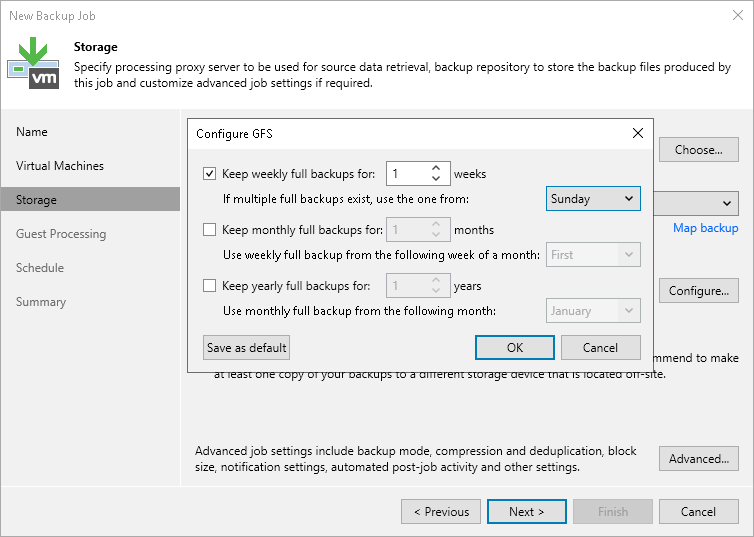This is an archive version of the document. To get the most up-to-date information, see the current version.
This is an archive version of the document. To get the most up-to-date information, see the current version.Step 7. Specify GFS Retention Policy
At the Storage step of the wizard, you can configure GFS retention policy settings for the backup job. For more information on GFS and its limitations, see Long-Term Retention Policy (GFS).
- Click the Configure button.
- In the Configure GFS window, do the following:
- If you want to create weekly restore points, select the Keep weekly full backups for check box. Then specify the number of weeks during which you want to prevent restore points from being modified and deleted.
In the If multiple full backups exist, use the one from list, select a week day when Veeam Backup & Replication must assign the weekly GFS flag to a full restore point.
- If you want to create monthly restore points, select the Keep monthly full backups for check box. Then specify the number of months during which you want to prevent restore points from being modified and deleted.
In the Use weekly full backup for the following week of a month list, select a week when Veeam Backup & Replication must assign the monthly GFS flag to a full restore point. A week equals 7 calendar days; for example, the first week of May is days 1–7, and the last week of May is days 25–31.
- If you want to create yearly restore points, select the Keep yearly full backups for check box. Then specify the number of years during which you want to prevent restore points from being modified and deleted.
In the Use monthly full backup for the following month list, select a month when Veeam Backup & Replication must assign the yearly GFS flag to a full restore point.
|
If you select to assign multiple types of GFS flags, the flags begin to depend on each other. For more information on this dependency, see Assignment of Multiple GFS Flags. |