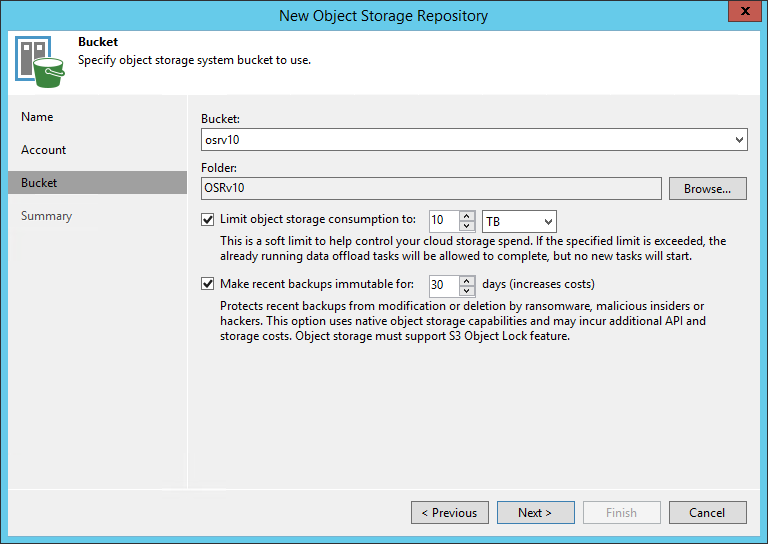This is an archive version of the document. To get the most up-to-date information, see the current version.
This is an archive version of the document. To get the most up-to-date information, see the current version.Step 4. Specify Object Storage Settings
At the Bucket step of the wizard, specify a bucket and folder which will be used to store data:
- From the Bucket drop-down list, select a bucket.
Make sure that the bucket you want to use to store your backup data was created in advance.
- In the Select Folder field, select a cloud folder to which you want to map your object storage repository.
To select a folder, click Browse and either select an existing folder or create a new one by clicking New Folder.
To define a soft limit for your object storage consumption that can be exceeded temporarily, select the Limit object storage consumption to check box and provide the value in TB or PB.
To prohibit deletion of blocks of data from object storage, select the Make recent backups immutable for check box and specify the immutability period. For more information about immutability, see Immutability.