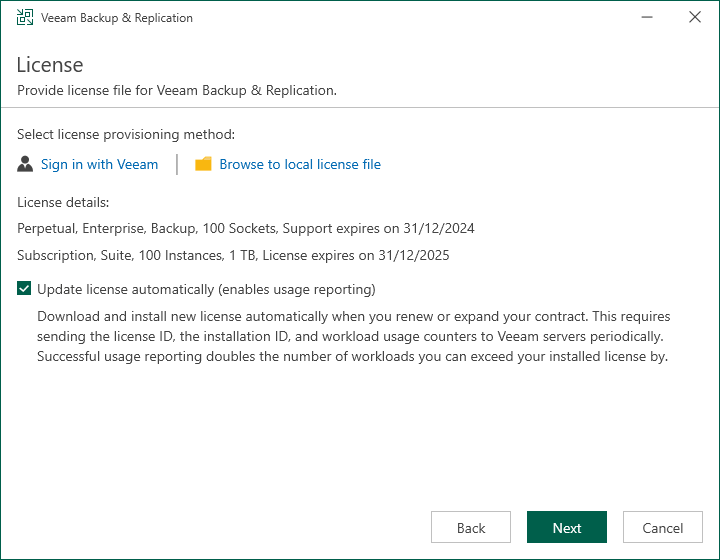This is an archive version of the document. To get the most up-to-date information, see the current version.
This is an archive version of the document. To get the most up-to-date information, see the current version.Step 3. Provide License File
At the Provide License step of the wizard, you must specify what license for Veeam Backup & Replication you want to install. For more information, see Licensing.
If a valid license is already installed on the machine, the setup wizard will inform you about it. In this case, you can skip the Provide License step and move to the next step of the wizard.
If you do not install a license, the product will operate in the Veeam Backup & Replication Community (free) Edition. For more information, see Veeam Backup & Replication Community Edition.
To install a license:
- Next to the License file for Veeam Backup & Replication field, click Browse.
- Select a valid license file for Veeam Backup & Replication.