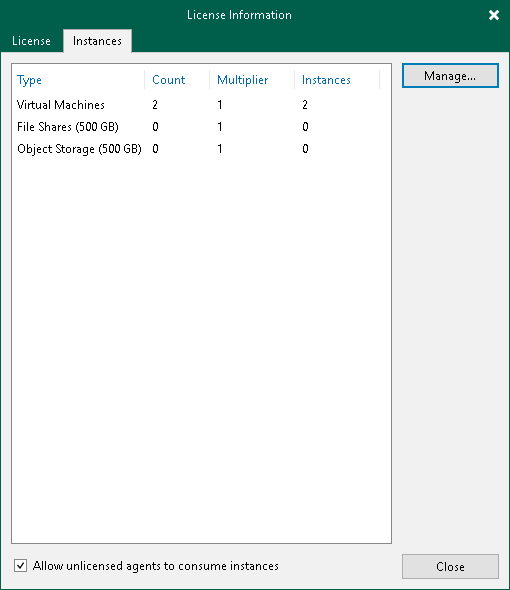This is an archive version of the document. To get the most up-to-date information, see the current version.
This is an archive version of the document. To get the most up-to-date information, see the current version.Viewing License Information
You can view details of the installed license in the License Information window.
To open the License Information window, from the main menu select License.
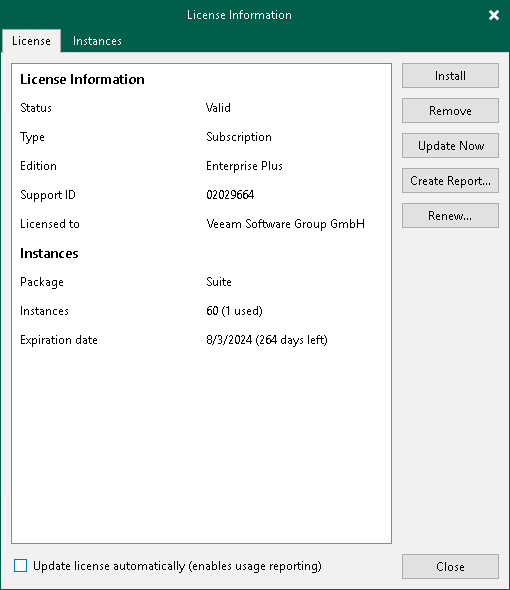
The following details are available for the current license:
- Status — license status (Valid, Invalid, Expired, Not Installed, Warning, Error).
- Type — license type (Perpetual, Subscription, Rental, Evaluation, NFR, Free).
- Edition — license edition (Community, Standard, Enterprise, Enterprise Plus).
- Support ID — support ID required for contacting Veeam Support.
- Licensed to — name of a person or organization to which the license was issued.
- Package — Veeam license pack: Starter, Essentials, Backup, Suite, ONE.
- Instances — number of instances that you can use to protect workloads.
- Sockets — number of sockets that you can use to protect workloads.
- Expiration date — date when the license expires.
- Support expiration date — date when the support expires. Valid for Perpetual Socket and Perpetual Instance licenses.
- Capacity — protected front end capacity (in TiB) for NAS backup.
To enable automatic license update, select the Update license automatically check box. For more information, see Updating License Automatically.
Viewing Information on Sockets
With socket licenses, Veeam Backup & Replication applies a license to the virtualization host on which the processed VMs reside.
To view to which objects the license is currently applied, open the Sockets tab.
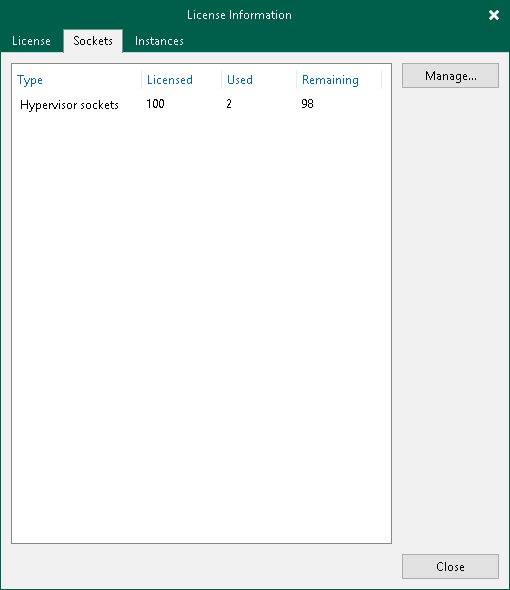
Viewing Information on Instances
With instance licenses, Veeam Backup & Replication applies a license to a protected workload. The number of license instances that a protected workload consumes depends on the workload type and product edition. For details, see Veeam Licensing Policy.
To view to which objects the license is currently applied, open the Instances tab.
By default, Veeam Backup & Replication allows Veeam Agents to connect to the Veeam backup server and consume instances in the license. If you do not want Veeam Agents to consume instances, clear the Allow unlicensed agents to consume instances check box. For more information on Veeam Agents licensing, see Veeam Agent Management Guide.