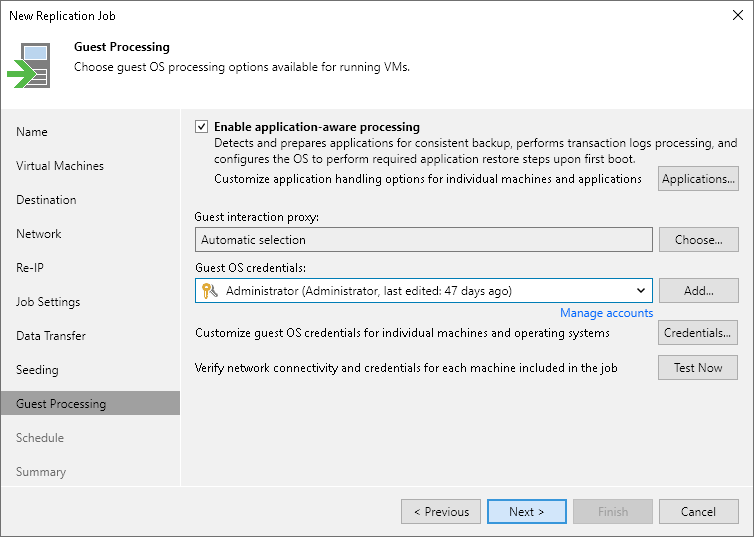This is an archive version of the document. To get the most up-to-date information, see the current version.
This is an archive version of the document. To get the most up-to-date information, see the current version.Step 14. Specify Guest Processing Settings
At the Guest Processing step of the wizard, you can enable the following settings for VM guest OS processing:
- Application-aware processing
- Transaction log handling for Microsoft SQL Server
- Transaction log handling for Oracle
- VM guest OS file exclusion
- Use of pre-freeze and post-thaw scripts
To coordinate guest processing activities, Veeam Backup & Replication deploys a runtime process on the VM guest OS. The process runs only during guest processing and is stopped immediately after the processing is finished (depending on the selected option, during the replication job session or after the replication job completes).
You must specify a user account that will be used to connect to the VM guest OS and deploy the runtime process:
- From the Guest OS credentials list, select a user account with local Administrator privileges on the VM guest OS. If you have not set up credentials beforehand, click the Manage accounts link or click Add on the right to add credentials. For more information, see Guest Processing.
Local accounts do not support Kerberos authentication. To authenticate with Microsoft Windows guest OS using Kerberos, specify an Active Directory account.
|
[For Kerberos authentication] Mind the following:
|
- By default, Veeam Backup & Replication uses the same credentials for all VMs in the job. If some VM requires a different user account, click Credentials and enter custom credentials for the VM.
- If you have added Microsoft Windows VMs to the job, specify which guest interaction proxy Veeam Backup & Replication can use to deploy the runtime process on the VM guest OS. On the right of the Guest interaction proxy field, click Choose.
- Leave Automatic selection to let Veeam Backup & Replication automatically select the guest interaction proxy.
- Select Use the selected guest interaction proxy servers only to explicitly define which servers will perform the guest interaction proxy role. The list of servers contains Microsoft Windows servers added to the backup infrastructure.
To check if Veeam Backup & Replication can communicate with VMs added to the job and deploy the runtime process on their guest OSes, click Test Now. Veeam Backup & Replication will use the specified credentials to connect to all VMs in the list.
|
The guest interaction proxy functionality is available in the Enterprise and Enterprise Plus editions of Veeam Backup & Replication. |