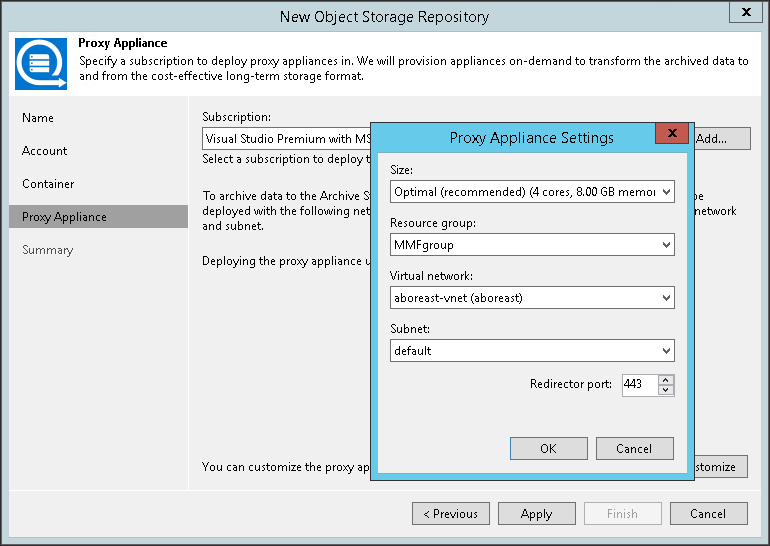This is an archive version of the document. To get the most up-to-date information, see the current version.
This is an archive version of the document. To get the most up-to-date information, see the current version.Step 4. Specify Proxy Appliance
At the Proxy Appliance step of the wizard, you can specify proxy appliance settings. A proxy appliance is an auxiliary instance that is necessary for transferring data from Azure Blob storage to Azure Archive Storage.
To configure and set up a proxy appliance, you must add a Microsoft Azure account to Veeam Backup & Replication. For that, do the following:
- From the Subscription drop-down list, select your Microsoft Azure subscription credentials. If you have not set up credentials beforehand, click Add. You will be prompted to the Adding Microsoft Azure Compute Accounts wizard. Follow the wizard to add your account. Before adding your Microsoft Azure account, check the prerequisites.

- You can use the default settings or customize the proxy appliance. To specify proxy appliance settings, do the following:
- Click Customize.
- From the Size drop-down list, select the size of the appliance. For details on the proxy types used by Veeam Backup & Replication, see this Veeam KB article.
Tip |
When you select the size of the proxy appliance, consider the size of Azure Blob storage and Azure Archive Storage. The larger is the size of the storage devices, the larger proxy appliance you must select. |
- From the Resource group drop-down list, select a resource group that will be associated with the proxy appliance.
- From the Virtual network drop-down list, select a network to which the helper appliance must be connected.
- From the Subnet drop-down list, select the subnet for the proxy appliance.
- In the Redirector port field, specify the port that Veeam Backup & Replication will use to route requests between the proxy appliance and backup infrastructure components.
- Click OK.