 This is an archive version of the document. To get the most up-to-date information, see the current version.
This is an archive version of the document. To get the most up-to-date information, see the current version.Step 3. Select Workloads to Process
At the Objects step of the wizard, select workloads whose restore points you want to copy to the target backup repository:
- Click Add.
- [For the immediate copy mode] Select a type of a source from which you want to copy restore points:
- From jobs. You will see existing backup jobs. Veeam Backup & Replication will copy restore points created by the selected backup jobs.
- From repositories. You will see all backup repositories in the backup infrastructure. Veeam Backup & Replication will copy restore points stored on the selected backup repositories. Veeam Backup & Replication will copy only restore points of workloads of the same platform as you have selected when launching the wizard.
If you select repositories as sources, and target new jobs to the repositories in future, Veeam Backup & Replication will update backup copy job settings automatically to include these jobs to be copied.
- [For the periodic copy mode] Select where to browse for workloads whose restore points you want to copy:
- From infrastructure. You will browse for VMs and VM containers in the entire virtual infrastructure. Veeam Backup & Replication will search for restore points of the selected VMs in all backup repositories in the backup infrastructure and will copy the most recent restore points. You can limit the search scope by selecting only specific backup repositories for the backup copy job. For more information, see Select Source Backup Repositories.
This source is available only for backup copy jobs that process VMware or Hyper-V VMs.
- From backups. You will browse for workloads in existing backups. Veeam Backup & Replication will search for restore points of the selected workloads in all backups of backup jobs created on the backup server and will copy the most recent restore points. You can limit the search scope by selecting only specific backup repositories for the backup copy job. For more information, see Select Source Backup Repositories.
This source is the only available one for backup copy jobs that process backups of Amazon EC2 instances and Microsoft Azure VMs. You can select instances/VMs only from backups that are stored in external repositories.
- From jobs. You will browse for workloads in existing backup jobs. Veeam Backup & Replication will search for restore points of the selected workloads in backups created by the selected jobs. Note that if multiple jobs process one workload, Veeam Backup & Replication copies only restore points created by the first job in the Objects to process list.
- In the Add Objects window, select the necessary sources or workloads.
- Click Add.
- [For the immediate copy mode] If you have configured processing of transaction log backups in the source backup jobs, and want to copy these log backups to the target repository, select the Include database transaction log backups check box.
Note |
If you delete the source backup job after creating the backup copy job, backup files will become orphaned. The orphaned backup files are displayed under the Backups > Disk (Orphaned) node. If the orphaned backup files were also stored in capacity tier or archive tier, they will also be displayed under the Backups > Object Storage (Orphaned) or Backups > Archive (Orphaned) nodes. The orphaned backup files can not be processed by any job. |
Note |
When you copy Veeam Agent backup jobs that process clusters with shared disks, the network traffic will be higher compared to the traffic sent when Veeam Agent backup jobs run. This is because Veeam Agent backup jobs send data of shared disks only with the owner node and then, within the target storage, clone this data to other nodes; whereas backup copy jobs send data as it is stored on the storage — each node with the cloned data. |
As an alternative, you can create a backup copy job with an empty source — that is, do not add any workloads at this step of the wizard. In this case, you need to configure a secondary destination for the source backup job and link it to the created backup copy job. For more information, see Linking Backup Jobs to Backup Copy Jobs.
Limitations for Workload Selection
When selecting workloads, consider the following limitations:
- Within one backup copy job, Veeam Backup & Replication processes workloads of one platform only. For example, within one backup copy job, you cannot process backups of VMware vSphere and Microsoft Hyper-V VMs or backups of VMs and physical machines.
- If you use tags to categorize virtual infrastructure objects, check limitations for VM tags. For more information, see VM Tags.
- The following applies to the periodic copy mode:
- If a workload that you want to add to a backup copy job is processed by multiple source backup jobs that use different block sizes, add this workload From jobs.
When you add a workload From infrastructure or From backups, Veeam Backup & Replication picks the most recent backup as a data source. If Veeam Backup & Replication picks source backups with different block sizes during different backup copy intervals, the backup copy job will fail.
- If Use per-machine backup files option is disabled in a repository that you are planning to use as the target, you can select only workloads that have the same data block size — that is, restore points of all workloads that you select to process must have the same data block size. If the Use per-machine backup files option is enabled, you can select workloads that have different block sizes.
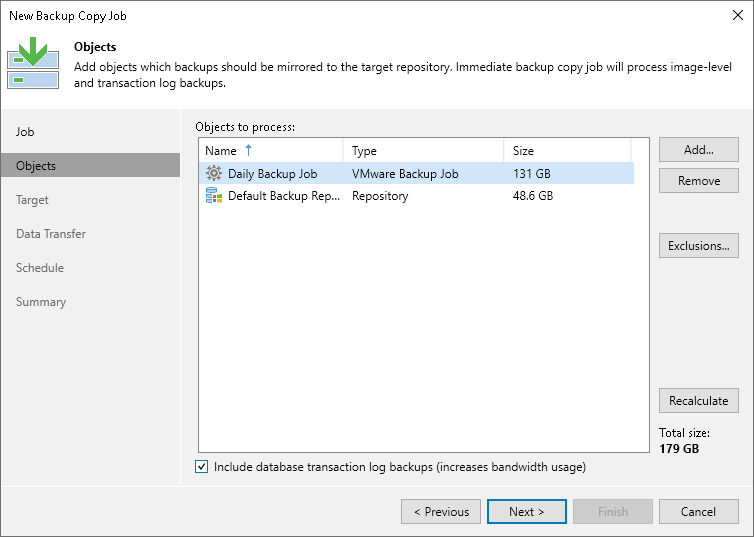
Related Topics