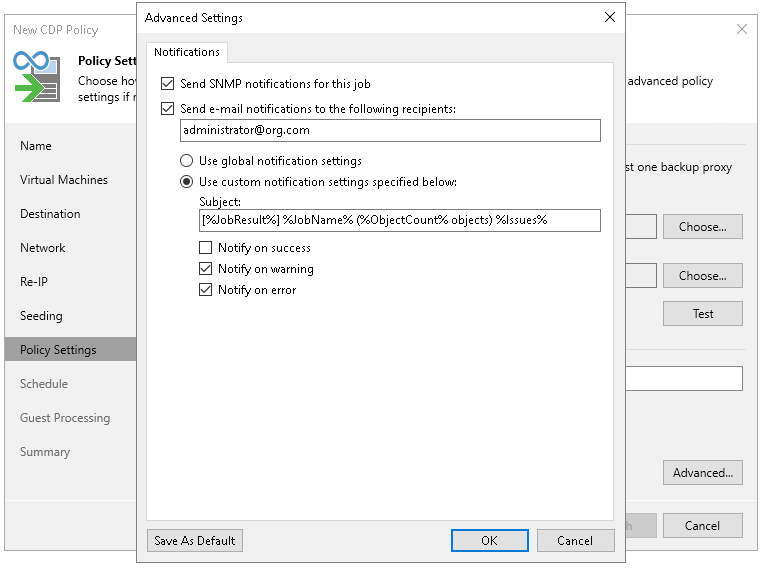This is an archive version of the document. To get the most up-to-date information, see the current version.
This is an archive version of the document. To get the most up-to-date information, see the current version.Step 11. Specify Notification Settings
At the Policy Settings wizard, specify notification settings:
- At the lower right corner, click Advanced.
- To receive SNMP traps on the CDP policy, select the Send SNMP notifications for this job check box.
SNMP traps will be sent if you configure global SNMP settings in Veeam Backup & Replication and configure software on recipient machine to receive SNMP traps. For more information, see Specifying SNMP Settings.
- To receive notifications by email in case of policy failure, success or warning, select the Send email notifications to the following recipients check box. Then configure notification settings:
- Check that you have configured global email notification settings as described in the Configuring Global Email Notification Settings section.
- In the text field, specify a recipient email address. If you want to specify multiple addresses, separate them by a semicolon.
- To use global notification settings, select Use global notification settings.
- To specify a custom notification subject and redefine at which time notifications must be sent, select Use custom notification settings specified below. Then specify the following settings:
- In the Subject field, specify a notification subject. You can use the following variables in the subject: %JobResult%, %JobName%, %ObjectCount% (number of VMs in the policy) and %Issues% (number of VMs in the policy that have been processed with the Warning or Failed status).
- Select the Notify on success, Notify on error or Notify on warning check boxes to receive email notification if the policy gets the Warning, Success of Error status.
Note |
A CDP policy will get the Warning or Error status according to the reporting settings configured at the Schedule step of the wizard. A policy will get the Success status after the initial configuration succeeds and every day at 8 A.M. if no error or warning occurs. |