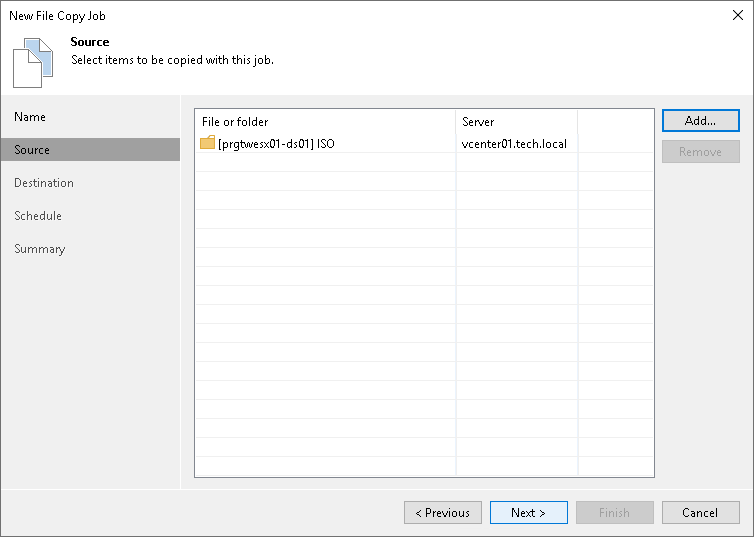This is an archive version of the document. To get the most up-to-date information, see the current version.
This is an archive version of the document. To get the most up-to-date information, see the current version.Step 3. Select Files and Folders to Be Copied
At the Source step of the wizard, select files and folders that you want to copy.
You can use the following sources for the file copy job:
- Virtualization hosts
- Microsoft Windows servers
- Linux servers
- ExaGrid storage appliances used as backup repositories
To select files and folders that you want to copy:
- From the Host list, choose a host or server on which files or folders that you want to copy reside.
- Click Add and select files or folders that must be copied. The selected items will be added to the list.
Important |
If the list contains files/folders with the same names and extensions, Veeam Backup & Replication copies only one instance of a file/folder. This limitation applies even if you add files/folders from different hosts or servers. To avoid this limitation, you can rename files/folders on the source or add parent folders to the list. |
To remove a file or folder from the list, select it and click Remove.