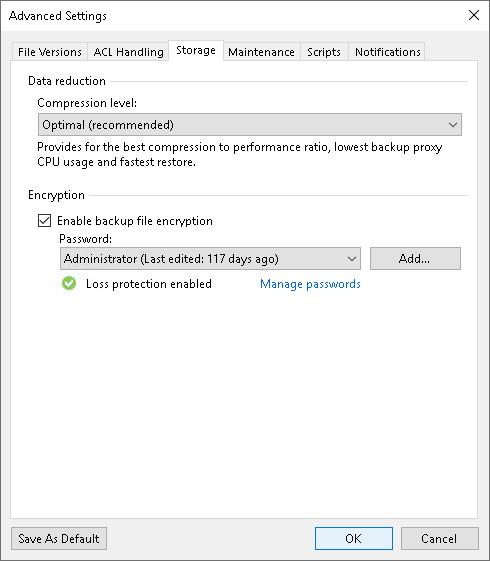This is an archive version of the document. To get the most up-to-date information, see the current version.
This is an archive version of the document. To get the most up-to-date information, see the current version.Storage Settings
To specify advanced storage settings for the file share backup job:
- At the Storage step of the wizard, click Advanced.
- On the Storage tab, specify data reduction and encryption settings:
- From the Compression level list, select a compression level for the backup: None, Dedupe-friendly, Optimal, High or Extreme.
- To encrypt the content of backup files, select the Enable backup file encryption check box. In the Password field, select a password that you want to use for encryption. If you have not created the password beforehand, click Add or use the Manage passwords link to specify a new password. For more information, see Managing Passwords for Data Encryption.
If the backup server is not connected to Veeam Backup Enterprise Manager and does not have the Veeam Universal License or a legacy socket-based Enterprise or Enterprise Plus license installed, you will not be able to restore data from encrypted backups in case you lose the password. Veeam Backup & Replication will display a warning about it. For more information, see Decrypting Data Without Password.
Note |
If you enable encryption for an existing backup job, during the next job session Veeam Backup & Replication will back up all the files of the file share to a new backup file irrespective of whether they changed or not. The created backup files and subsequent backup files will be encrypted with the specified password. If you enable encryption for an existing job, Veeam Backup & Replication does not encrypt the previous backup chain created with this job. |