 This is an archive version of the document. To get the most up-to-date information, see the current version.
This is an archive version of the document. To get the most up-to-date information, see the current version.Step 3. Specify Object Storage Settings
At the Bucket step of the wizard, specify Amazon S3 bucket and folder that will be used to store data:
- From the Data center drop-down list, the AWS region where the Amazon S3 bucket is located.
- From the Bucket drop-down list, select a bucket where you want to store your backup data.
Make sure that the bucket was created in advance.
- In the Folder field, select a cloud folder to which you want to map your object storage repository and which will be used to store data.
To select a folder, click Browse and either select an existing folder or create a new one by clicking New Folder.
To prohibit deletion of blocks of data from object storage, select the Make backups immutable for the entire duration of their retention policy check box. The immutability period will be equal to the retention period (if any) of the data blocks. All the types of files that are eligible for archive storage can be made immutable. For more information on the immutability feature and the retention policy for each file type, see Immutability for Archive Tier.
Keep in mind that in order to use immutability, you need to enable the Object Lock and Versioning features on your S3 bucket when you create the bucket. For more information, see Preparing to Use Immutability.
If you plan to access your backup data in an infrequent manner, on average once or twice in a year, select the Use the Deep Archive storage class check box. For more information on Amazon storage classes, see this Amazon article. For more information on Amazon Glacier Deep Archive, see this Amazon article.
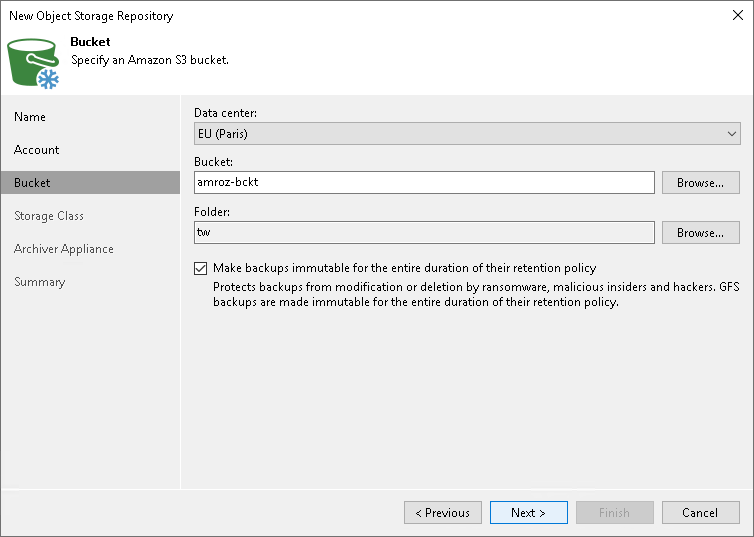
Related Topics