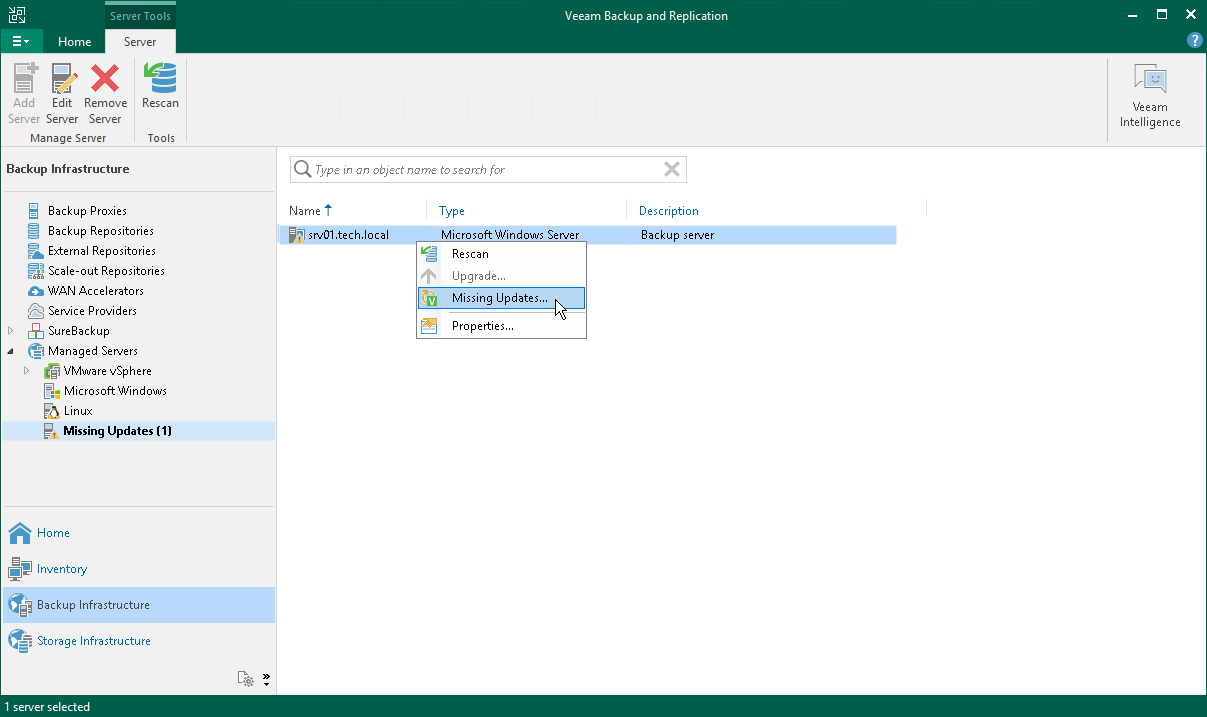This is an archive version of the document. To get the most up-to-date information, see the current version.
This is an archive version of the document. To get the most up-to-date information, see the current version.Update Notification
Automatic Update Notification
Veeam Backup & Replication may automatically notify you about updates that must or can be installed to enhance your work experience with the product. Update notifications eliminate the risk of using out-of-date components in the backup infrastructure or missing critical updates that can have a negative impact on data protection and disaster recovery tasks.
After a new build of Veeam Backup & Replication is published on the Veeam update server, the backup console will display a notification in the Windows Action Center (or an icon in the system tray for earlier Windows versions). If the update is not installed, this notification will keep appearing once a week as a reminder.
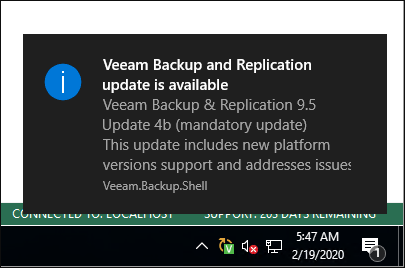
You can also see available updates in the Managed Servers > Missing Updates node in the Backup Infrastructure view.
The update notifications are enabled by default. You can disable notifications by clearing the Check for product and hypervisor updates periodically check box on the General Options > Notifications tab, as described in Specifying Other Notification Settings. However, it is recommended that you leave update notifications enabled not to miss critical updates.
Veeam Backup & Replication notifies about new product versions and new product updates.
How Update Notification Works
To check for updates, Veeam Backup & Replication uses a special XML file on the Veeam Update Notification Server (dev.veeam.com). The XML file contains information about the most up-to-date product version and updates.
Veeam Backup & Replication downloads an XML file from the Veeam Update Notification Server once a week. It also collects information about the installed product. The collected information is compared with the information in the downloaded file. If new product versions and updates are available, Veeam Backup & Replication informs you about them.
Note |
Make sure that the backup server is connected to the internet and update notification is enabled in Veeam Backup & Replication options. In the opposite case, update notification will not function. |
Installing Updates
To install a product update, double-click the Veeam Backup & Replication notification in the Windows Action Center (or an icon in the system tray for earlier Windows versions). Veeam Backup & Replication will open a KB webpage with the update description and links to the installation archive of the new product version or new update.