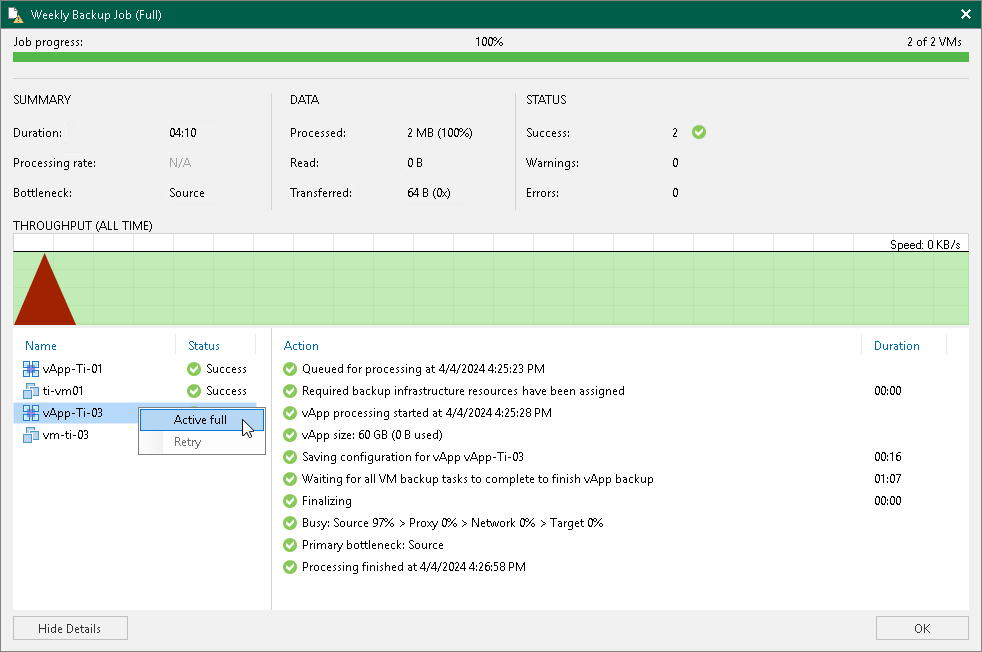Managing Cloud Director Backups and Jobs
Managing for Cloud Director backups and jobs is practically the same as for regular backups. You can view backup properties, copy, move, export and delete backups from disk. For more information, see the following sections:
- Viewing Backup Properties
- Moving Backups
- Copying Backups
- Exporting Backups
- Deleting Backups from Disk
- Detaching Backups from Jobs
- Editing Job Settings
- Cloning Jobs
- Retrying Jobs
- Disabling and Deleting Jobs
- Starting and Stopping Jobs
- Performing Active Full Backup
You can perform active full backup for the whole job as described in Performing Active Full Backup or create a partial active full backup as described further in this section.
Note |
Consider the following:
Instead of the manual retry, you can create an active full backup or wait until the next job run. These operations can help because they create new vApp backup files. Note that automatic job retry can still be used because it makes the vApp backup file immutable only on the last retry session.
|
Performing Partial Active Full Backup
You can create a partial active full backup, that is, create a backup for an individual vApp or an individual VM. When you launch the active full backup for an individual vApp, Veeam Backup & Replication creates the active full backup for the vApp and its VMs that the job processes. When you launch the active full backup for an individual VM, Veeam Backup & Replication creates the active full backup for the VM and its parent vApp.
To create a partial active full backup:
- Open real-time statistics or sessions results of the job.
- Select a vApp or VM for which you want to perform active full backup.
- Right-click one of the selected workload and click Active full. Note that you will be able to launch active full backup for other workloads only after the running session finishes.