ExaGrid
You can use ExaGrid appliances as backup repositories.
Adaptive Deduplication
ExaGrid uses adaptive deduplication. Data deduplication is performed on the target storage system. After VM data is written to disk, ExaGrid analyses bytes in the newly transferred data portions. ExaGrid compares versions of data over time and stores only the differences to disk.
ExaGrid deduplicates data at the storage level. Identical data is detected throughout the whole storage system, which increases the deduplication ratio.
Backup Infrastructure
To communicate with ExaGrid, Veeam Backup & Replication uses Veeam Data Movers. They connect to each other, process data and transfer it over LAN or WAN.
Veeam Backup & Replication uses the following Veeam Data Movers:
- Veeam Data Mover on the ExaGrid appliance
- Veeam Data Mover on the VMware backup proxy
ExaGrid does not host Veeam Data Mover permanently. When any task addresses an ExaGrid storage, Veeam Backup & Replication deploys and starts the Veeam Data Mover on the ExaGrid appliance.
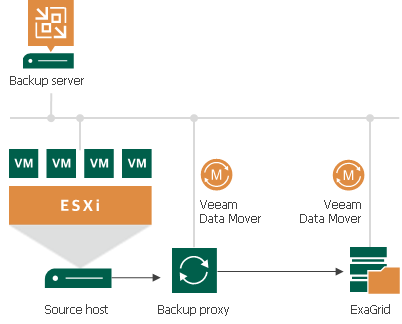
Requirements and Recommendations for ExaGrid
To perform backup to ExaGrid appliances, it is recommended to configure backup repositories and jobs in the following way:
Backup repositories
On the ExaGrid side, do the following:
- Create a new ExaGrid user account or update an existing one:
- Use only lower case symbols for the ExaGrid user name.
- Make sure that the ExaGrid user has the Backup Only role or another role with higher permissions.
- Create a share on the ExaGrid appliance:
- The share must be located in the home directory of the user you set up in the previous step.
- Enable the ExaGrid-Veeam Accelerated Data Mover transport option for the created share.
- Leave default compression and deduplication settings for the share.
For more information, see the ExaGrid documentation.
- Verify that the user account is added to the Veeam User Access Policy.
On the Veeam Backup & Replication side, do the following:
- Add credentials for the ExaGrid user account you created in the previous steps:
- When you add ExaGrid servers to the Veeam backup infrastructure, and you use the UPN format for an Active Directory account user name (for example, john.doe@domain.local), make sure you enter the user name in lowercase letters only.
- Do not select Elevate account privileges automatically check box when setting up credentials for authentication to the Exagrid appliance.
For more information, see Linux accounts.
- Add the ExaGrid appliance as a managed server using the created credentials. For more information, see Adding Linux Servers.
- Configure an ExaGrid backup repository:
- When adding the repository, make sure the path to the share contains the user home directory.
- Set the Limit maximum concurrent tasks to N option to 10 tasks. This limit can be tuned up or down with assistance from ExaGrid Customer Support.
Backup Jobs
Configure backup job settings in the following way:
- Use the forward incremental backup method.
- Enable synthetic full backups and schedule them to run on a weekly basis.
- Enable active full backups and schedule them to run on a monthly basis.
Note |
Consider the following:
|
For more information and recommendations on working with ExaGrid, see this Veeam KB article.
Related Topics