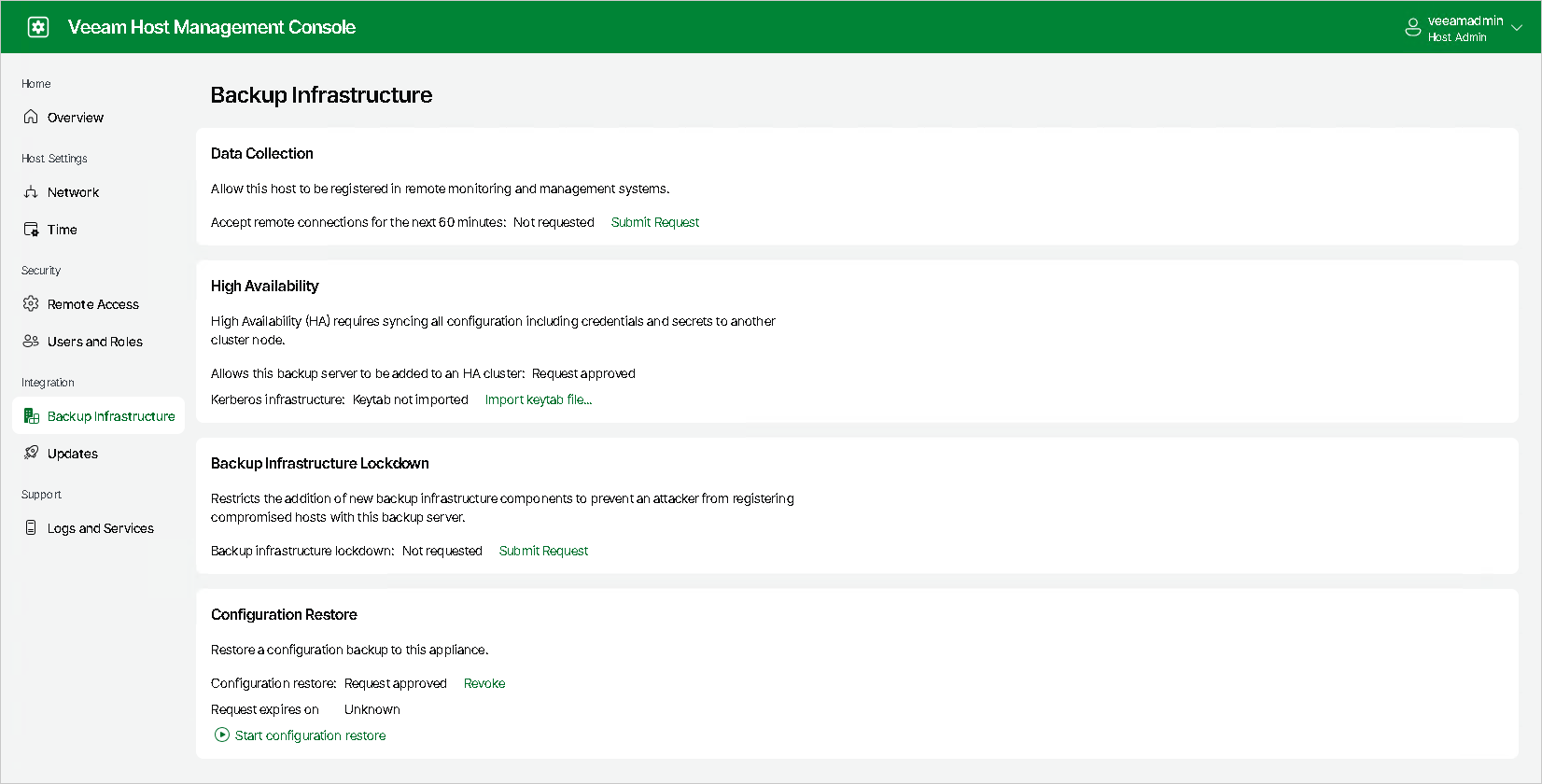Before You Begin
To assemble an HA cluster, you must install Veeam Software Appliance on the Linux-based servers that you plan to use as HA nodes, configure your HA network environment, and enable the High Availability option for both Linux-based servers using Veeam Host Management Web UI. If you use Kerberos authentication, you must create a .keytab file and import it to the primary node using the Veeam Host Management Web UI.
Configuring HA Nodes and HA Network Environment
To configure Linux-based servers that you plan to use as HA nodes and the HA network environment, do the following:
- [Optional] Deploy a Veeam Software Appliance on a Linux-based server that you plan to use as a primary node of your HA cluster.
- Deploy a Veeam Software Appliance on a Linux-based machine that you plan to use as a secondary node of your HA cluster.
Important |
The machine you plan to use as a secondary node must have a fresh Veeam Software Appliance deployment with no existing backup data. If any backup data is present, it will be permanently deleted once you assemble the HA cluster. |
- Assign static IP addresses to both Linux-based servers on your DNS server.
- Reserve a static IP address for an HA cluster on your DNS server. This IP address will be used to connect to the HA cluster.
Important |
If you use Kerberos authentication, you must reserve a static IP address for the cluster within the same network as the Kerberos Key Distribution Center (KDC). |
- Configure your HA cluster DNS name to resolve to the HA cluster IP address.
- [For Kerberos authentication] Join both Linux-based servers to a domain where Kerberos authentication is configured. For more information, see Managing Domain Settings.
Enabling High Availability
After you configure the HA nodes, submit a request to enable the High Availability option for both Linux-based servers. Note that if you have disassembled the HA cluster, you will need to resubmit the request.
To submit the request, do the following:
- Log in to the Veeam Host Management web UI.
- In the management pane, click Backup Infrastructure.
- In the High Availability section, click Submit Request:
- If you did not configure the Security Officer account during the Veeam Software Appliance installation, the request is approved automatically.
- If you configured the Security Officer account, you must wait until the security officer approves your request. This approval expires in 8 hours; ensure that you assemble the cluster within this period.
- [For Kerberos authentication] If you use the Kerberos environment, you must create a .keytab file and import it to the primary node using the Veeam Host Management Web UI.
Important |
If you do not upload the .keytab file, you will not be able to authenticate using the Kerberos protocol against your HA cluster. |
To create the .keytab file, do the following:
- Create a user or computer account in your Active Directory in one of the following ways:
- Specifying the password in the interactive password prompt.
New-ADComputer -Name <account name> -AccountPassword (Read-Host -AsSecureString "<account password>") -KerberosEncryptionType AES256 -PasswordNeverExpires $true -ServicePrincipalNames HOST/<DNS cluster hostname>,HOST/<DNS cluster hostname>.<domain name> |
- Specifying the password directly in the script.
New-ADComputer -Name <account name> -AccountPassword (ConvertTo-SecureString "<account password>" -AsPlainText -Force) -KerberosEncryptionType AES256 -PasswordNeverExpires $true -ServicePrincipalNames HOST/<DNS cluster hostname>,HOST/<DNS cluster hostname>.<domain name> |
- On your Domain Controller (DC), generate the .keytab file. For information on the parameters, see Microsoft Docs.
ktpass [/out <filename>] [/princ <principalname>] [/mapuser <useraccount>] [/crypto {AES256-SHA1}] [/ptype {KRB5_NT_PRINCIPAL}] [/pass {password|*|{-|+}rndpass}] [{-|+}setpass <password>] [{-|+}setupn] |
Important |
We recommend that you specify the following values for these parameters:
|
Keytab Files Examples
Generating Keytab File Using UPN
This command generates the .keytab file using UPN.
Specify the following parameters:
|