Storage Settings
To specify encryption settings for a backup chain created with the backup policy:
- At the Storage step of the wizard, click Advanced.
- Click the Storage tab.
- To encrypt the content of backup files, select the Enable backup file encryption check box. In the Password field, select a password that you want to use for encryption. If you have not created the password beforehand, click Add or use the Manage passwords link to specify a new password. For more information, see Password Manager.
If the backup server is not connected to Veeam Backup Enterprise Manager, you will not be able to restore data from encrypted backups in case you lose the password. Veeam Backup & Replication will display a warning about it. For more information, see Decrypting Data Without Password.
You can select a Key Management System (KMS) server in the Password field. To do this, the KMS server must be added to Veeam Backup & Replication in advance. If you choose to use KMS keys for backup file encryption at this step of the wizard, Veeam Backup & Replication immediately starts communication with the KMS server to retrieve the encryption keys. To learn more, see Key Management System Keys.
NOTE |
Consider the following:
|
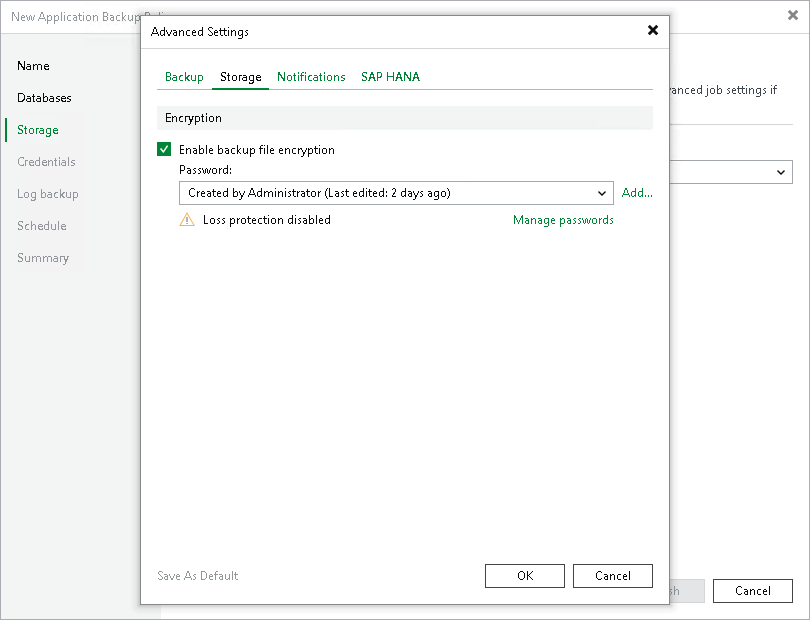
If you plan to encrypt the content of backup files, consider the following limitations:
- Data encryption settings for application backup policies configured in Veeam Backup & Replication are stored to the Veeam Backup & Replication database.
- If you enable or disable encryption for an existing application backup policy, Veeam Backup & Replication will apply the updated setting during the next job session. Veeam Backup & Replication will also command Veeam Plug-In to store the next created backup into a new backup file.
- Encryption is not retroactive. If you enable encryption for an existing backup policy, Veeam Backup & Replication will encrypt the backup chain starting from the next restore point created with this policy.
To learn more about data encryption in Veeam Backup & Replication, see Data Encryption.