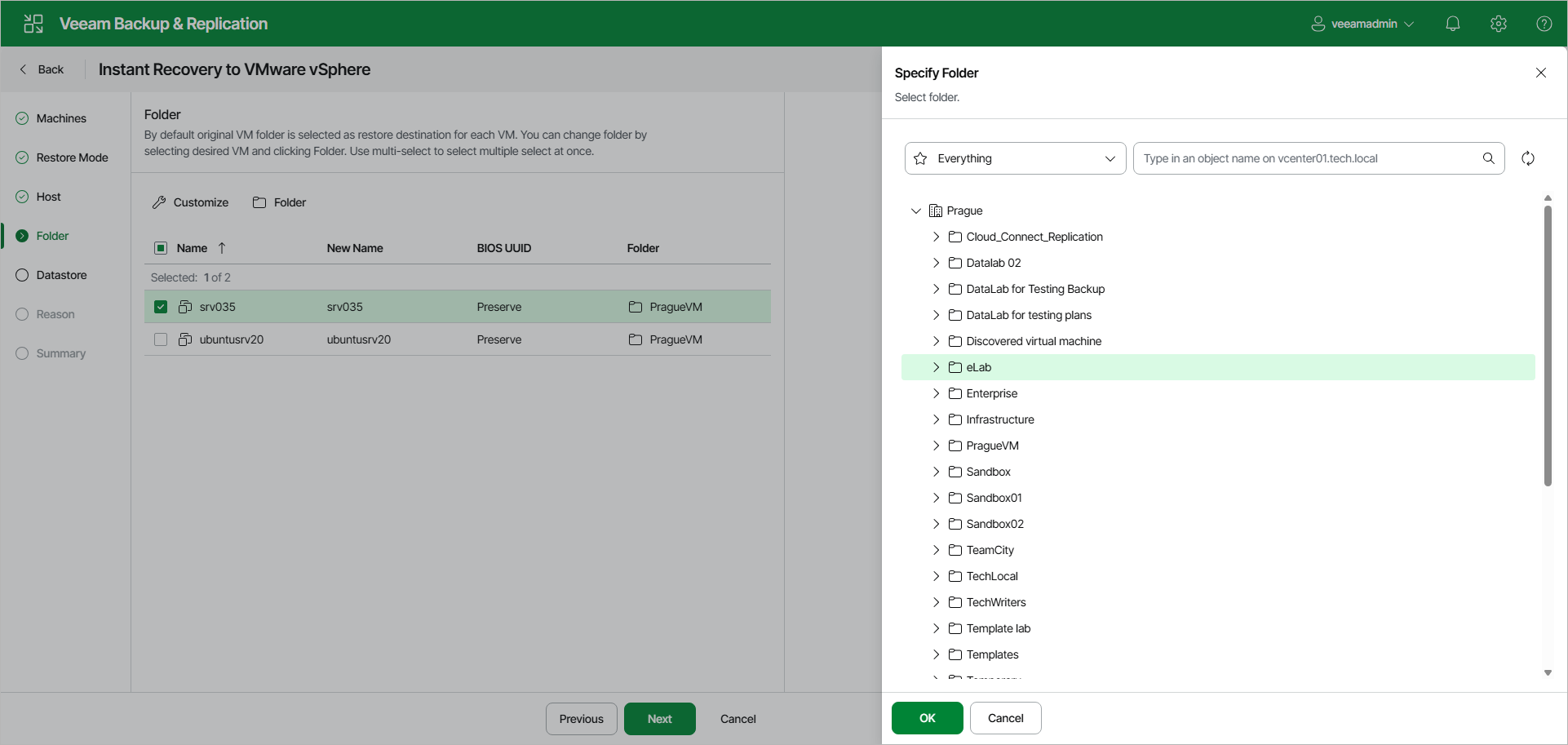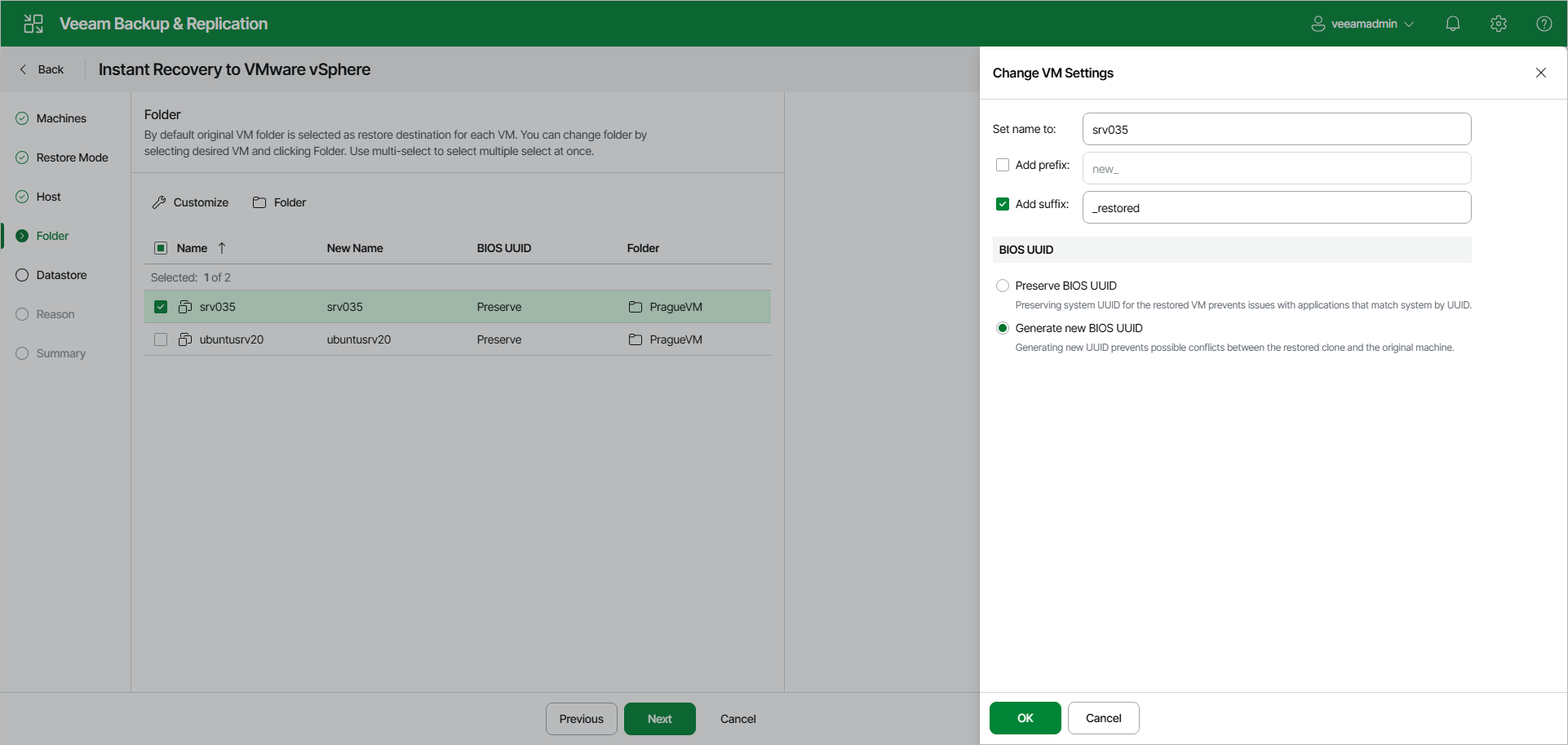Step 5. Configure VM Settings and Folders
The Folder step of the wizard is available if you have selected Restore to a new location or with different settings at the Restore Mode step.
At the Folder step of the wizard, specify a destination folder, change names and decide whether you want to preserve UUIDs. By default, Veeam Backup & Replication preserves the original names.
Specifying Destination Folders
To specify a destination folder:
- Select workloads in the list and click Folder.
- Choose a folder to which the recovered VM will be placed.
- Click OK.
To change names and UUIDs:
- Select the necessary workloads in the list and click Customize.
- In the Change VM Settings window, enter a new name explicitly or specify a change name rule by adding a prefix or suffix to the original names.
- In the BIOS UUID section, choose if you want to generate new UUIDs or preserve the existing ones.