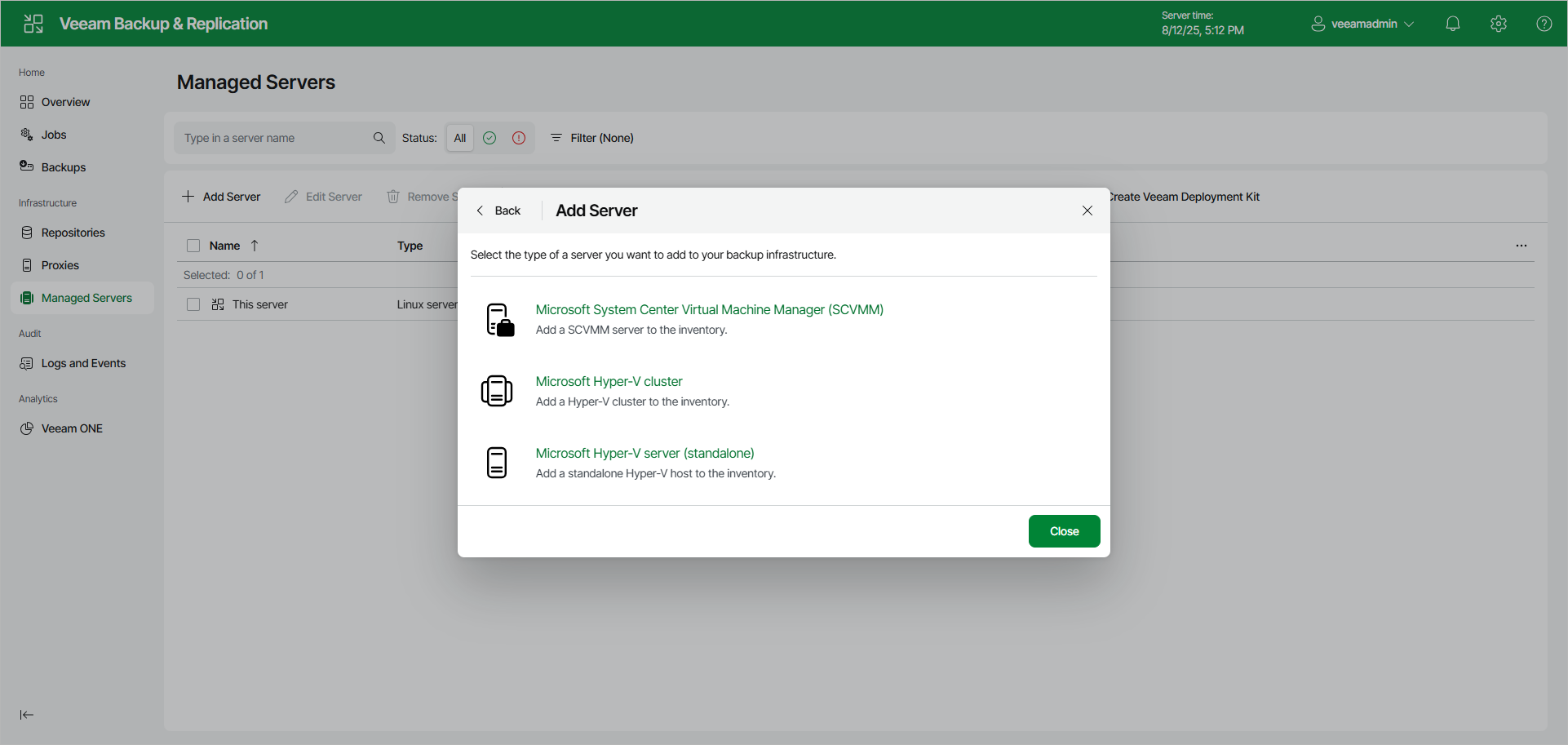Step 1. Launch New Hyper-V Server Wizard
To launch the New Hyper-V Server wizard, do one of the following:
- Open the Managed Servers node in the management pane.
- Click Add Server on the ribbon and select Virtualization Platforms > Microsoft Hyper-V.
- Select the type of a Microsoft server to add to the backup infrastructure.
The following options are available:
- Microsoft System Center Virtual Machine Manager (SCVMM):
Select this option to add an SCVMM server to the inventory. Veeam Backup & Replication will retrieve information about all Microsoft Hyper-V hosts and clusters managed by SCVMM and add them as part of the SCVMM hierarchy.
- Microsoft Hyper-V cluster:
Select this option to add a Microsoft Hyper-V cluster that is not managed by SCVMM. Registering the cluster instead of individual hosts enables Live Migration awareness and simplifies VM management.
- Microsoft Hyper-V server (standalone):
Select this option to add a standalone Microsoft Hyper-V host that is not part of a cluster and is not managed by SCVMM.
Note |
If a Hyper-V host is a part of a cluster or SCVMM, it is recommended that you add to the backup infrastructure a cluster or SCVMM, not a standalone Hyper-V host. If you plan to migrate VMs between hosts in the cluster or SCVMM, you will not have to reconfigure jobs in Veeam Backup & Replication. Veeam Backup & Replication will automatically locate migrated VMs and continue processing them as usual. If you migrate VMs between standalone hosts that are not a part of one cluster or SCVMM server registered in Veeam Backup & Replication, you will have to reconfigure jobs to include the migrated VMs. After that, Veeam Backup & Replication will create full backups for these VMs. If you do not reconfigure the jobs, they will fail. |