Configuring Guest Indexing Data Scan
To enable the guest indexing data scan, do the following:
- From the main menu, select Malware Detection.
- In the File Detection tab, select the File system activity analysis check box. This option enables the scan for known suspicious files and extensions, multiple deleted files, and multiple extension changes. For more information, see the following sections:
Note |
This functionality is enabled by default when you install Veeam Backup & Replication 13. |
- Make sure that you enable guest file system indexing for the required backup job. For more information, see the following sections related to specific platforms:
- VMware vSphere — Specify Guest Processing Settings
- Microsoft Hyper-V — Specify Guest Processing Settings
- Veeam Agent for Windows — Specify Guest Processing Settings
- Veeam Agent for Linux — Specify Guest Processing Settings
To scan guest indexing data for indicators of compromise, select the File system activity analysis and Indicators of compromise detection check boxes. For more information, see Indicators of Compromise.
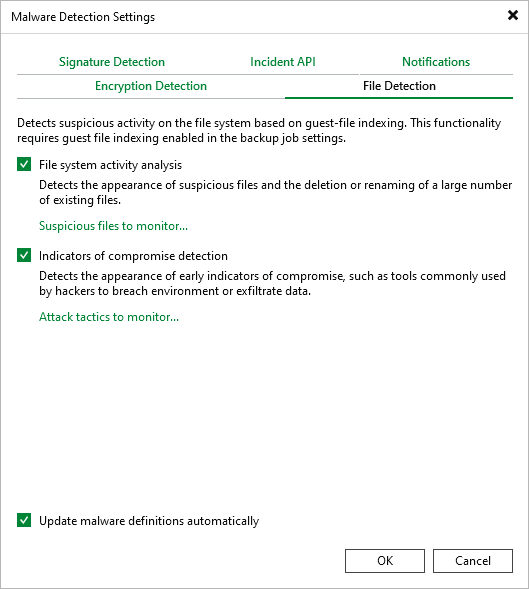
To keep the list of suspicious files and extensions as well as indicators of compromise up to date, do the following:
- From the main menu, select Malware Detection.
- In the File Detection tab, select the Update malware definitions automatically check box.
Veeam Backup & Replication will communicate with the Veeam Update Server (vbr.butler.veeam.com) daily and download the latest version of the SuspiciousFiles.xml file. By default, this occurs once a day at 12:00 AM.
Note |
If your backup server has limited internet access, you can manually update the SuspiciousFiles.xml file. For more information, see this Veeam KB article. |