Step 3. Select Workloads to Process
At the Objects step of the wizard, select workloads whose restore points you want to copy to the target backup repository:
- Click Add.
- Select a type of a source from which you want to copy restore points:
- From jobs. You will see existing backup jobs. Veeam Backup & Replication will copy restore points created by the selected jobs.
You can use another backup copy job as a source to process VMware and Hyper-V workloads, including workloads located on backup repositories with rotated drives.
Note |
Agent backup jobs are not supported. |
[For the periodic copy mode] If multiple jobs process one workload, Veeam Backup & Replication copies only restore points created by the first job in the Objects to process list.
- From repositories. You will see all backup repositories in the backup infrastructure. Veeam Backup & Replication will copy restore points stored on the selected backup repositories.
If you select repositories as sources, and target new jobs to the repositories in future, Veeam Backup & Replication will update backup copy job settings automatically to include these jobs to be copied.
- In the Select window, select the necessary workloads. You can search workloads by name using the search field.
- Click Ok.
As an alternative, you can create a backup copy job with an empty source — that is, do not add any workloads at this step of the wizard. In this case, you need to configure a secondary destination for the source backup job and link it to the created backup copy job. For more information, see Linking Backup Jobs to Backup Copy Jobs.
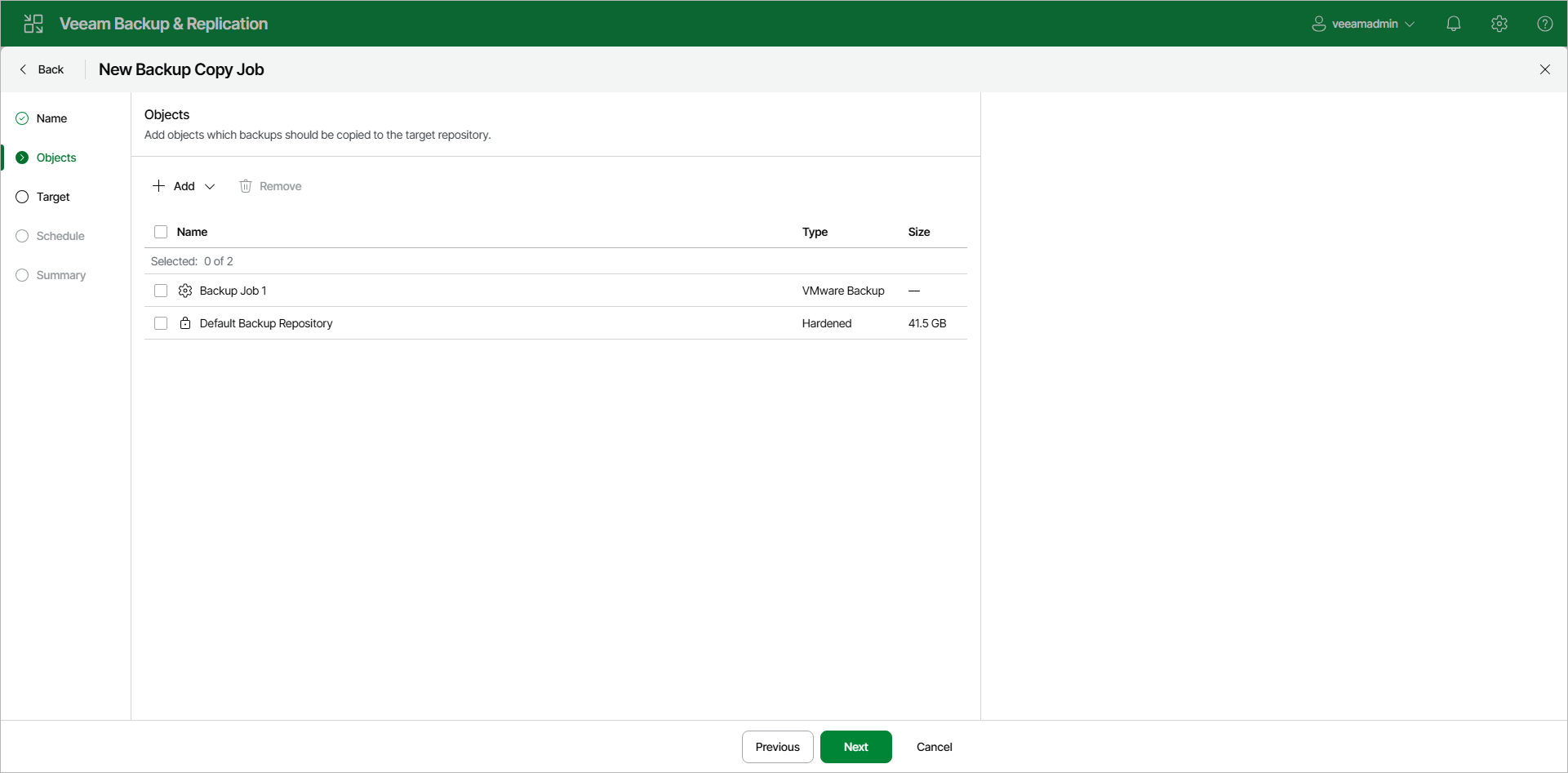
Related Topics