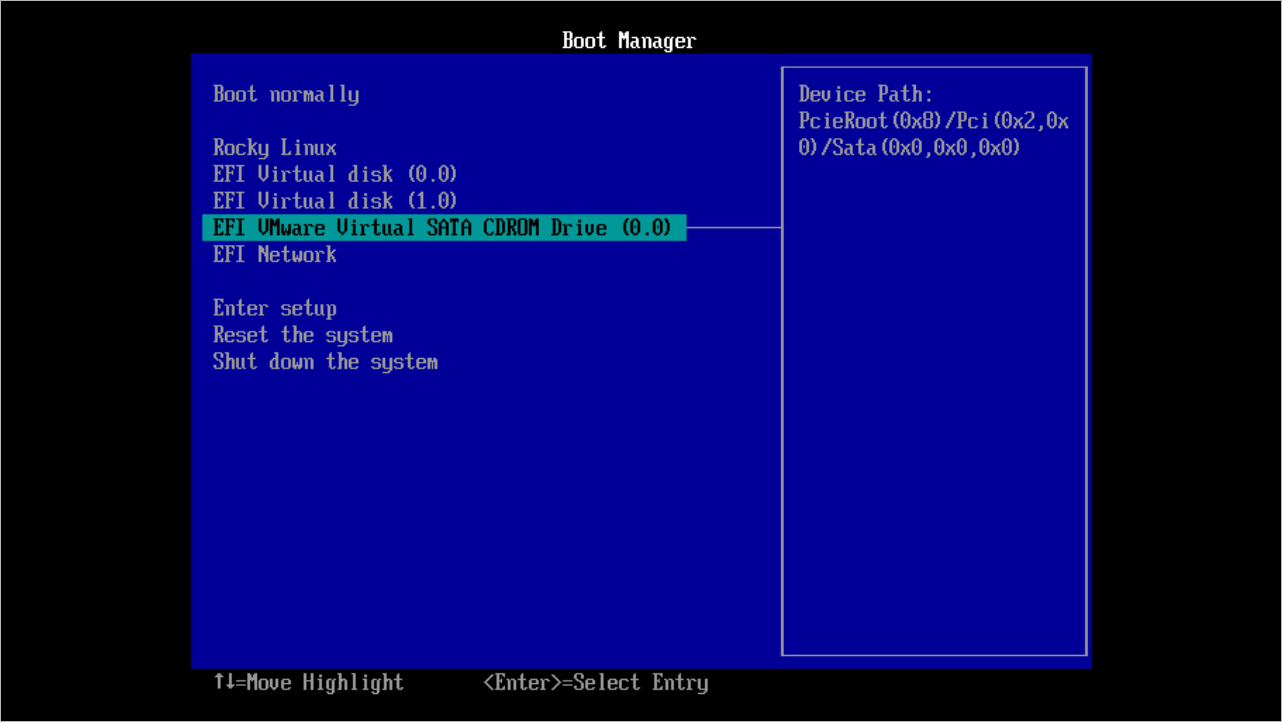Step 1. Mount ISO File
To start the setup wizard, perform the following steps:
- Download the latest version of the ISO file from the Product Downloads section of your Veeam account.
Tip |
The Veeam Infrastructure Appliance ISO file can be found in the Additional downloads section. |
- Mount the ISO file to the machine where you plan to install Veeam Infrastructure Appliance or burn the ISO file to a flash drive or other removable storage device. If you plan to install Veeam Infrastructure Appliance on a virtual machine, use the built-in tools of the virtualization management software to mount the ISO file.
Note |
To create a bootable USB stick, it is recommended that you use Rufus with the default settings. Note that you need to select Write in DD Image mode option when prompted. |
- In the Boot Manager, select the drive where you mounted the ISO file and press [Enter].