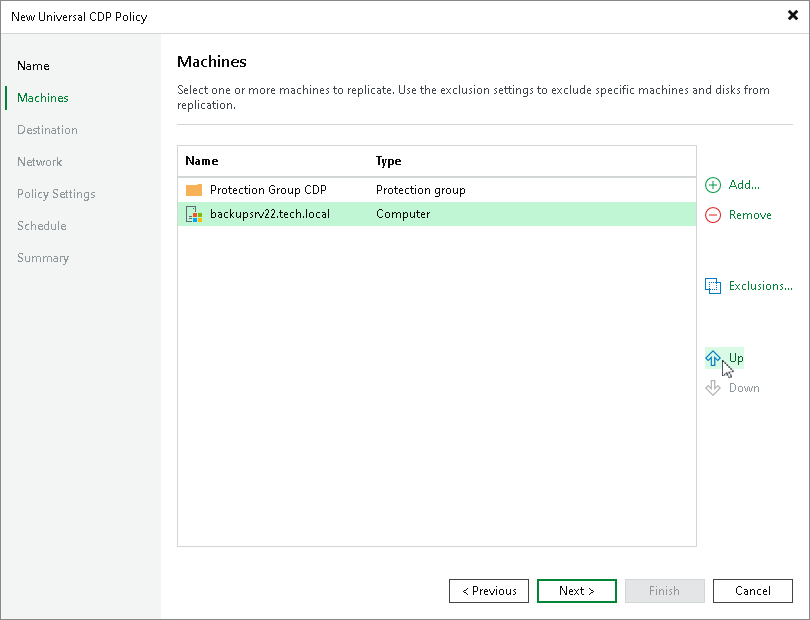Step 3. Select Workloads to Replicate and Processing Order
At the Machines step of the wizard, add workloads that you want to replicate and configure their processing order.
Selecting Workloads to Replicate
Select workloads or protection groups that you want to replicate:
- Click Add.
- In the Select Objects window, select the necessary workloads or protection groups and click OK.
Important |
Consider the following:
|
To quickly find the necessary workloads, you can use the search field at the bottom of the Select Objects window. If you want to switch between types of workloads you want to search through, use the button to the left of the search field.
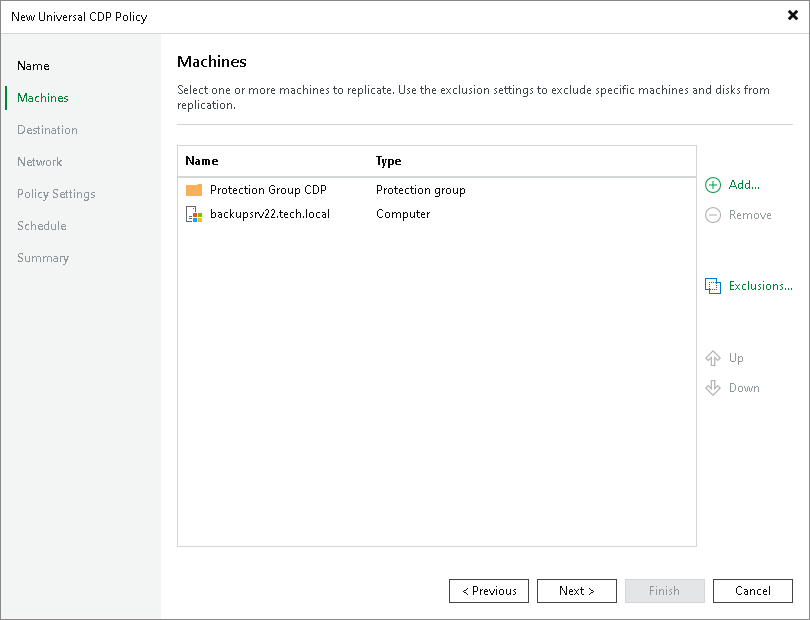
Specifying Processing Order
At the Machines step of the wizard, click Up and Down to change the processing order. Workloads at the top of the list have a higher priority and will be processed first.
Note |
Consider the following:
|