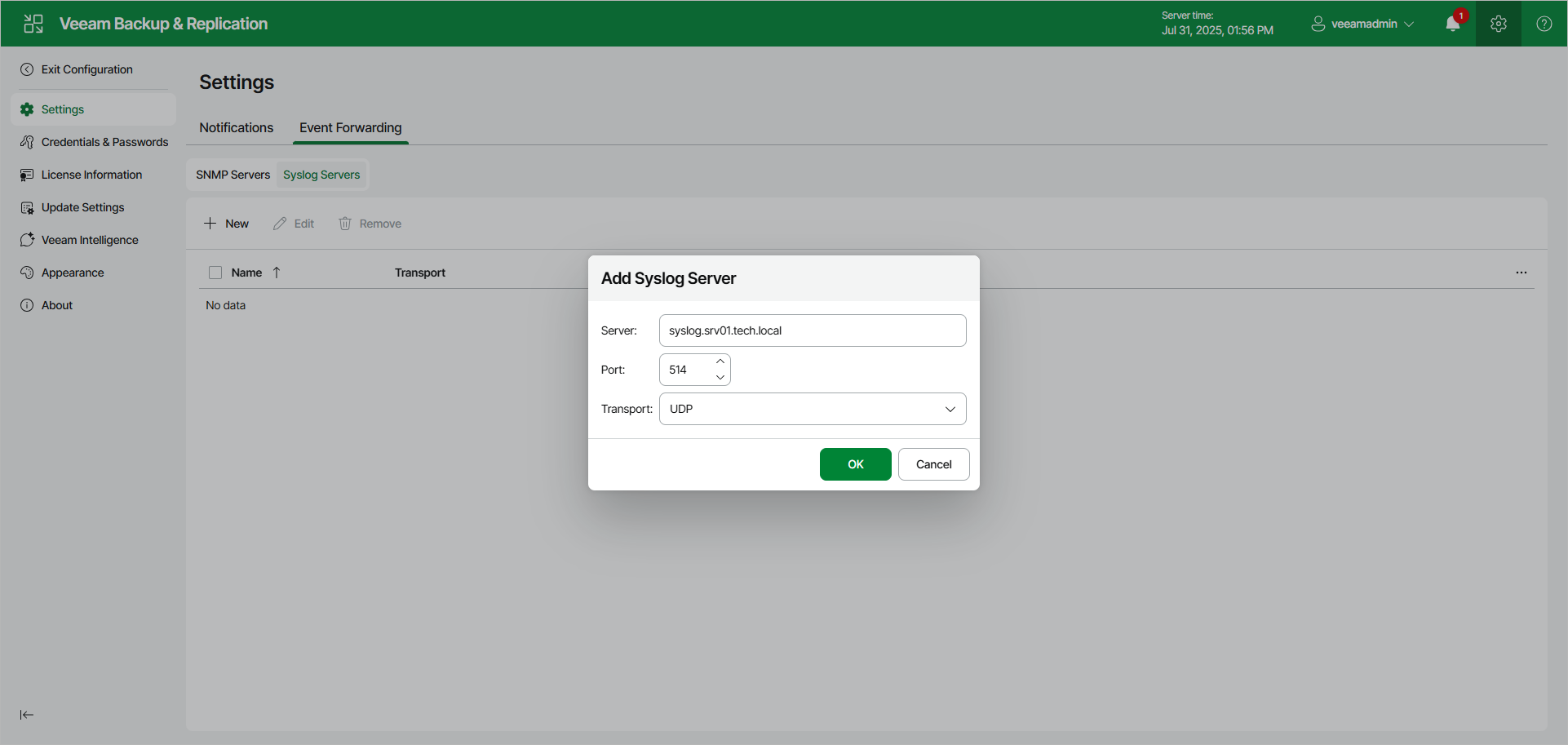Adding Syslog Server Using Web UI
To add a syslog server, do the following in the Veeam Backup & Replication web UI:
- Click the gear icon in the top bar.
- Click the Event Forwarding tab.
- In the Syslog Servers tab, click New.
- In the Server field, specify the FQDN or IPv4 address of the server. You cannot specify the IPv6 address in this field.
- In the Port field, enter the port number to be used. Default port numbers are 514 (for TCP and UDP) and 6514 (for TLS).
- In the Transport field, specify the transport protocol: TCP, UDP or TLS.
- Click OK.
Note |
If the syslog server is unavailable, the error message will be displayed. |
To edit the existing server, use the check box before the required server name, click Edit and make all necessary changes.
Tip |
If required, you can also configure the following specific parameters on the backup server:
To configure these parameters, see this Veeam KB article. |