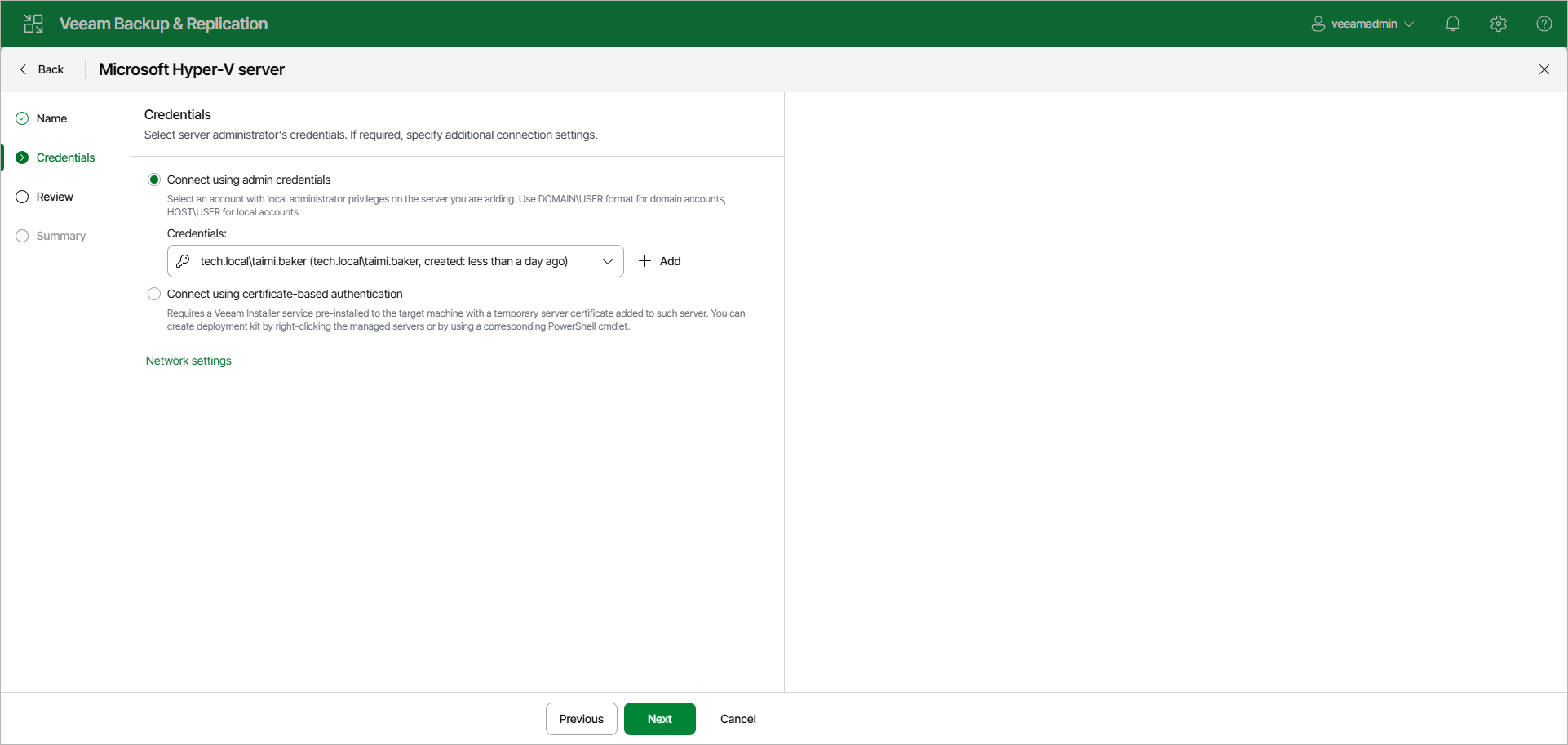Step 3. Specify Credentials
At the Credentials step of the wizard, specify credentials for the Microsoft Hyper-V server.
- Select one of the following options:
- Connect using admin credentials — this method uses the standard Windows Kerberos authentication protocol. It is recommended for environments with Active Directory or where traditional authentication is required. For more information, see Kerberos Authentication.
From the Credentials list, select credentials for the account that has administrator privileges on the Microsoft Hyper-V server. If you have not set up credentials beforehand, click Add on the right to add the credentials. For more information, see Managing Credentials.
Veeam Backup & Replication will use the provided credentials to deploy the following components on every added server:
- Veeam Installer Service
- Veeam Data Mover Service/Veeam Transport Service
- Veeam Hyper-V Integration Service
If you are adding SCVMM, the same credentials will be applied to all Microsoft Hyper-V hosts managed by SCVMM. If some Microsoft Hyper-V hosts use their own credentials different from those you have provided, Veeam Backup & Replication will fail to deploy components on these hosts. You will have to specify credentials for such Microsoft Hyper-V hosts separately.
After you connect SCVMM, expand it in the inventory pane to see the list of managed Microsoft Hyper-V hosts. Right-click the host, select Properties and use the Edit Hyper-V Server wizard to specify the credentials for this host.
- [For a standalone Microsoft Hyper-V host] Connect using certificate-based authentication — select this option if you have pre-installed the Veeam Deployment Kit on the target server. With this method, no user name or password is required; authentication is performed using certificates. It is recommended for environments where Kerberos is disabled or unavailable, or for enhanced security. For more information, see Using Veeam Deployment Kit.
- To specify connection settings and customize network ports used by Veeam Backup & Replication components, click Network settings.
- In the Data transfer options section of the Network Settings window, specify connection settings for file copy operations. Provide a range of ports that will be used as transmission channels between the source host and target host (one port per task). By default, Veeam Backup & Replication uses port range 2500-3300. If the virtual environment is not large and data traffic will not be significant, you can specify a smaller range of ports, for example, 2500-2509 to run 10 concurrent jobs at the same time.
- [For Microsoft Hyper-V host deployed outside NAT] In the Preferred TCP connection role section select the Run server on this side check box. In the NAT scenario, the outside client cannot initiate a connection to the server on the NAT network. As a result, services that require initiation of the connection from outside can be disrupted. With this option selected, you will be able to overcome this limitation and initiate a "server-client" connection — that is, a connection in the direction of the Microsoft Hyper-V host.
The option applies if the Hyper-V host also performs the role of the onhost backup proxy.
- In Components Port section, review and customize network ports used by Veeam Backup & Replication components. By default, Veeam Backup & Replication components use the following ports:
- Veeam Installer Service: port 6160
- Veeam Data Mover Service/Veeam Transport Service: port 6162
- Veeam Hyper-V Integration: port 6163
- Guest Interaction Proxy: port 6190
To update the network port, select a component in the list of Veeam Backup & Replication components and click Edit.