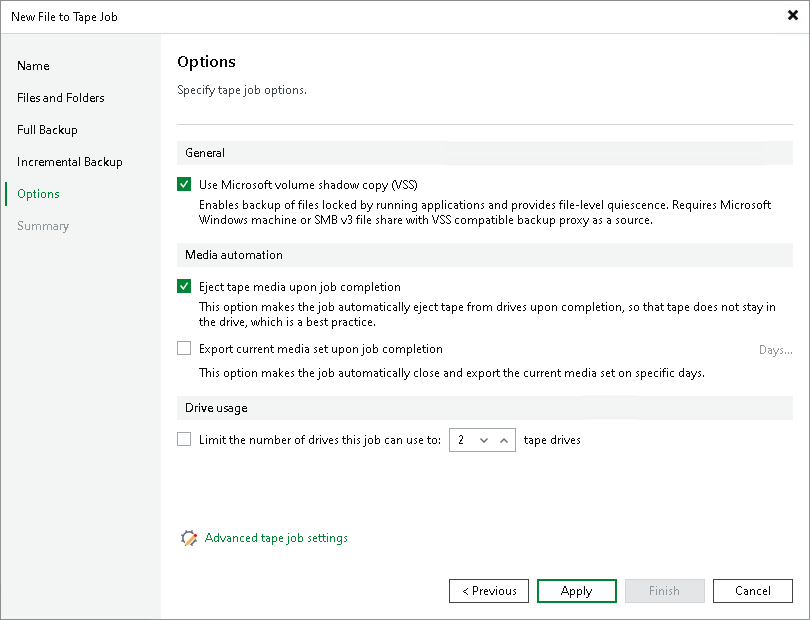Options for File to Tape Job
This step of the wizard is available if you selected a regular media pool at the Full Backup step of the wizard.
At the Options step of the wizard, specify archiving and media automation options:
- To enable backup of files with the help of Microsoft shadow volume copies, select the Use Microsoft volume shadow copy (VSS) check box. This option enables backup of files locked by applications and provides file-level quiescence. This feature is available for file backup from Microsoft Windows servers or SMB v3 file shares and requires a VSS compatible backup proxy.
- If you want the tape to be automatically ejected from the tape drive and placed into a slot when the job finishes, select the Eject tape media upon job completion check box.
- If you want to pull out the tapes with the current media set from the tape device, select the Export current media set upon job completion check box. You can use this option, for example, to move tapes to another storage location. The tape device will eject the tapes that belong to the current media set when the media set is closed.
To export tapes on specific days only (for example, every Saturday), click Days and schedule export on the necessary days.
Note that with this option selected, a new media set is started after each export.
- If the media pool, which is the target for the tape job, uses parallel processing, you can limit the number of drives to use for processing this tape job. To enable this, select the Limit the number of drives this job can use to N tape drives check box and specify the number of drives to use. For more information on how to enable parallel processing for the media pool, see Add Optional Media Pool Settings.