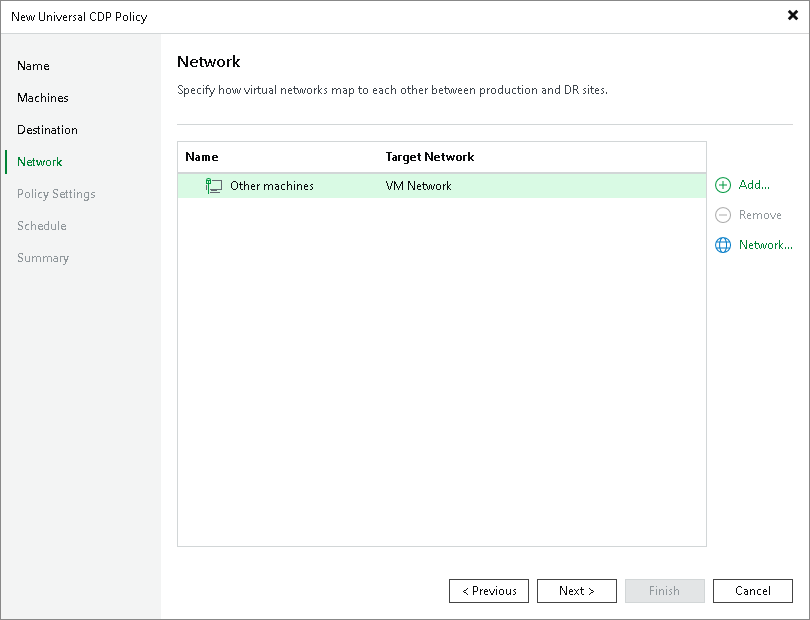Step 6. Configure Network Mapping
The Network step of the wizard is available if you have selected the Network remapping option at the Name step.
At the Network step of the wizard, configure a network mapping table. This table maps networks in the production site to networks in the disaster recovery (DR) site. When the replication session starts, Veeam Backup & Replication will check the network mapping table. Then Veeam Backup & Replication will update replica configuration to replace the production networks with the specified networks in the DR site. As a result, you will not have to re-configure network settings manually.
You can configure network mapping for all workloads in the policy or for individual workloads.
To specify a network for all workloads in the policy, select Other machines, click Network, and select the network in the DR site. Replicas will connect to this network.
To specify a network for an individual workload:
- Click Add.
- In the Select Host window, select a workload and click OK.
- Select the workload in the list and click Network. Alternatively, you can open the workload and specify a network for each network adapter.
- In the Select Network window, select the network in the DR site to which the replica will be connected and click OK.