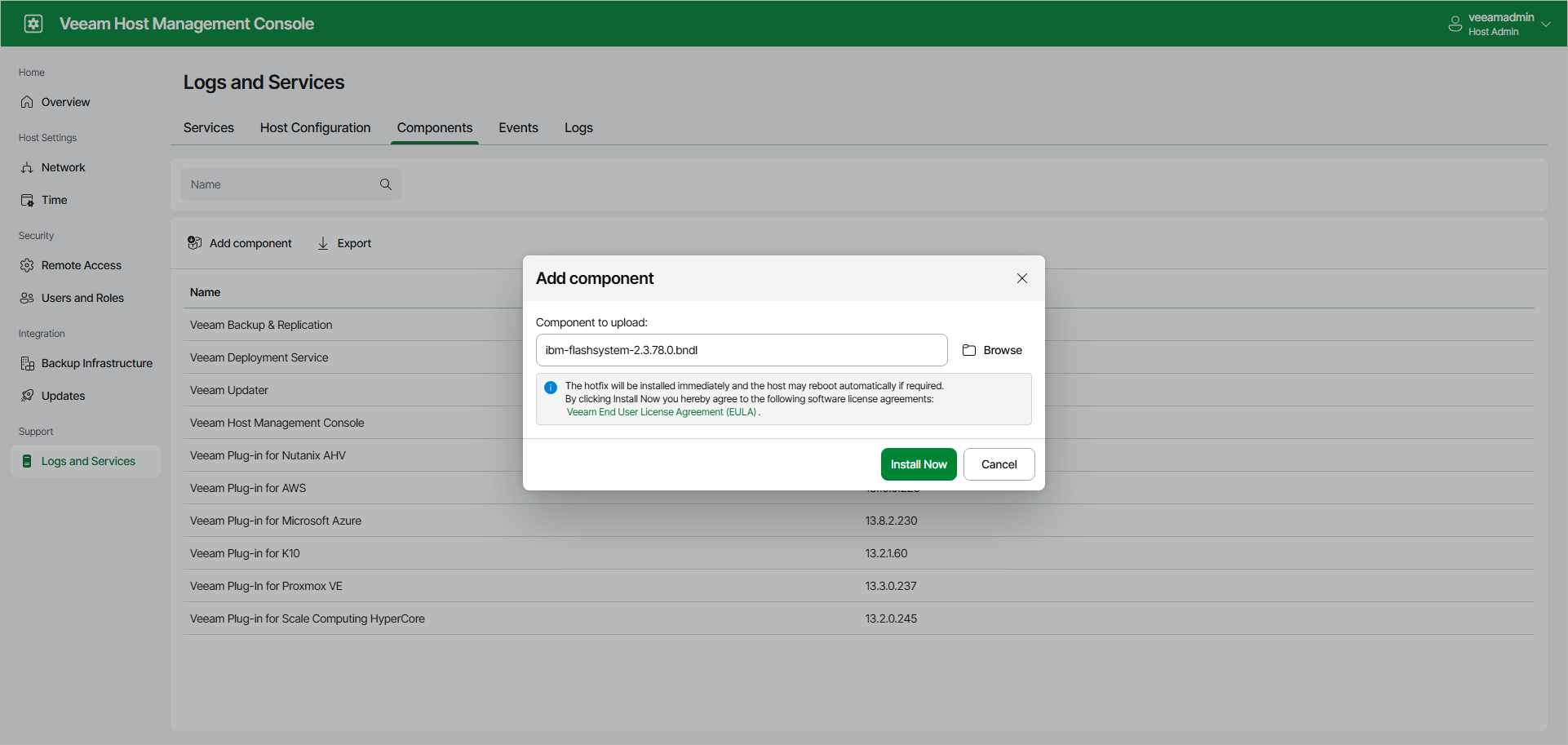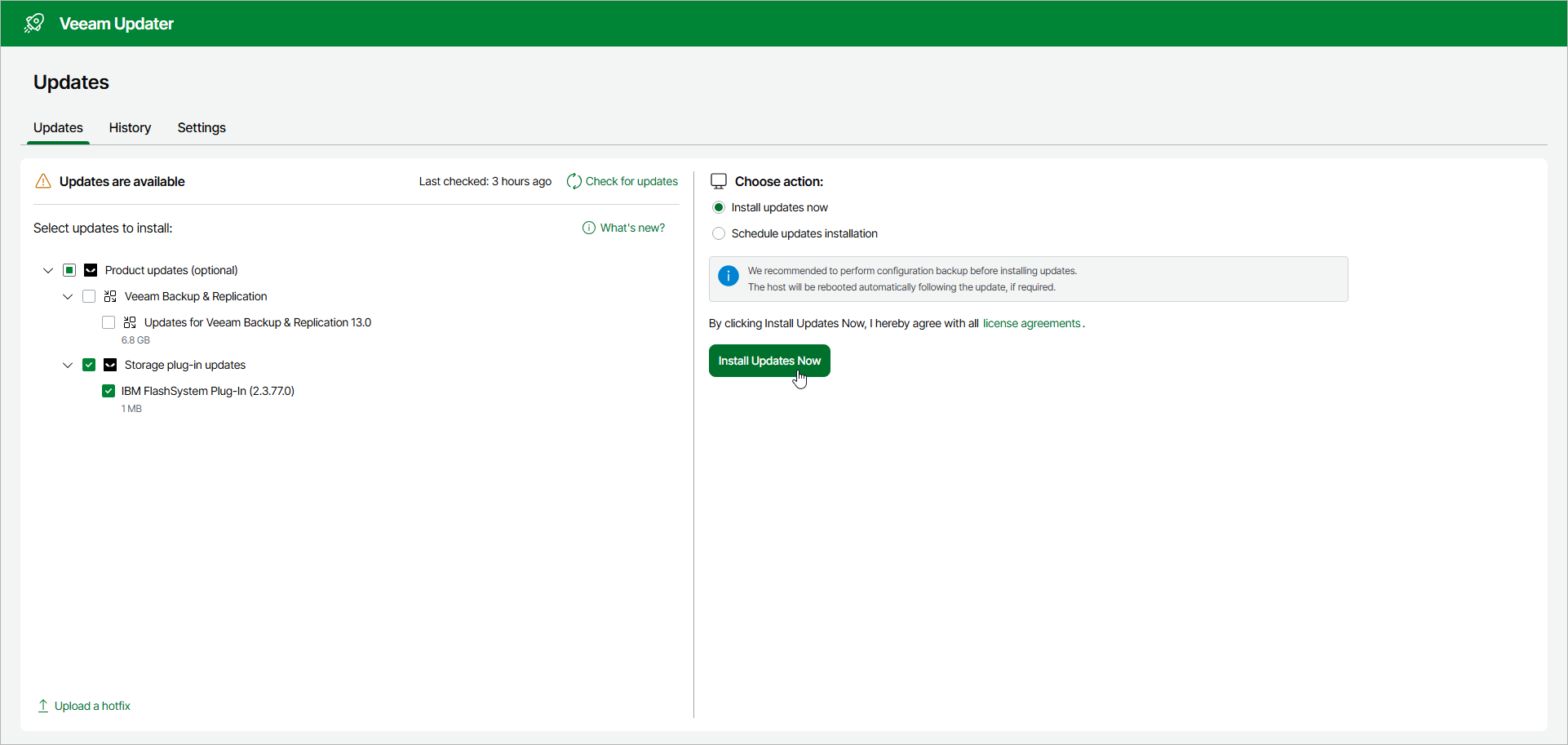Installing and Updating Plug-Ins on Linux-Based Backup Server
[The following information applies to the Linux-based backup server.]
Before you start working with Universal Storage API integrated systems, make sure you have installed the Universal Storage API integrated system plug-in on the Veeam backup server.
Installing Plug-In
To install a plug-in, do the following:
- Download a bundle of the required Universal Storage API integrated system plug-in from the Veeam Download page.
Download the bundle to the computer from which you will access the Web UI. Choose the plug-in available for Veeam backup server installed on Linux.
- Open the Veeam Host Management console as described in Accessing Veeam Host Management Console.
- In the management pane, click Logs and Services.
- Switch to the Components tab.
- Click Add Component.
- In the Add component window, upload and install the plug-in bundle:
- Browse for the bundle downloaded at step 1.
- Click Upload.
- Click Install Now.
After the installation finishes, the plug-in appears in the list of available components.
After you install the plug-in, you must configure the backup infrastructure to be able to use storage snapshots for data protection. For more information, see Infrastructure Overview.
Updating Plug-in
To check if any updates are available and install them:
- Open the Veeam Updater page.
In a browser, go to Veeam Updater using the following address: https://<backup_server_ip>/updater/updates.
Alternatively, you can open Veeam Updater from the Web UI:
- In a browser, go to https://<backup_server_ip>.
- Log in using the credentials for your Veeam Backup & Replication server.
- Navigate to the Configuration page.
- Switch to the About tab.
- Click Updater Interface.
- On the Veeam Updater page, select the required plug-in from the list of available updates and click Install Updates Now.
Related Topics