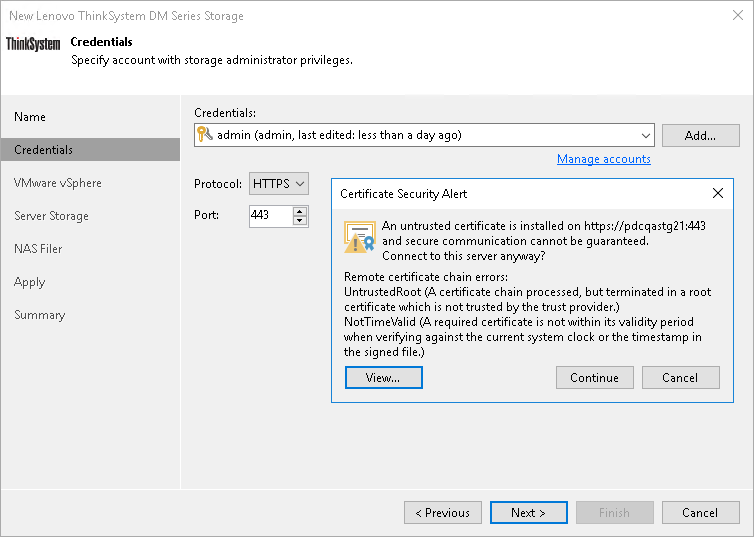Step 3. Specify Credentials and Protocol Type
At the Credentials step of the wizard, specify credentials for a user account with administrator privileges on the storage system, and select the transport protocol.
- From the Credentials list, select credentials to connect to the storage system. If you have not set up credentials beforehand, click the Manage accounts link or click Add on the right of the Credentials field to add the credentials. For more information, see Managing Credentials.
- From the Protocol list, select the type of protocol over which you want to communicate with the storage system: HTTP or HTTPs. The default transport protocol is HTTPs.
- The default port for communication with the storage system is 443. If necessary, you can change the port number in storage system settings and specify the new port number in the Port field.
When you add a storage system, Veeam Backup & Replication saves to the configuration database a thumbprint of the TLS certificate installed on the management server. During every subsequent connection to the server, Veeam Backup & Replication uses the saved thumbprint to verify the server identity and avoid the man-in-the-middle attack.
If the certificate installed on the server is not trusted, Veeam Backup & Replication displays a warning.
- To view detailed information about the certificate, click View.
- If you trust the server, click Continue.
- If you do not trust the server, click Cancel.
Veeam Backup & Replication will display an error message, and you will not be able to connect to the server.
If you update the certificate on the server, you must acknowledge the new certificate in the server connection settings. To do this, in the Storage Infrastructure view right-click the storage system, select Edit storage, pass through the Edit Server wizard and click Trust to acknowledge the new certificate.