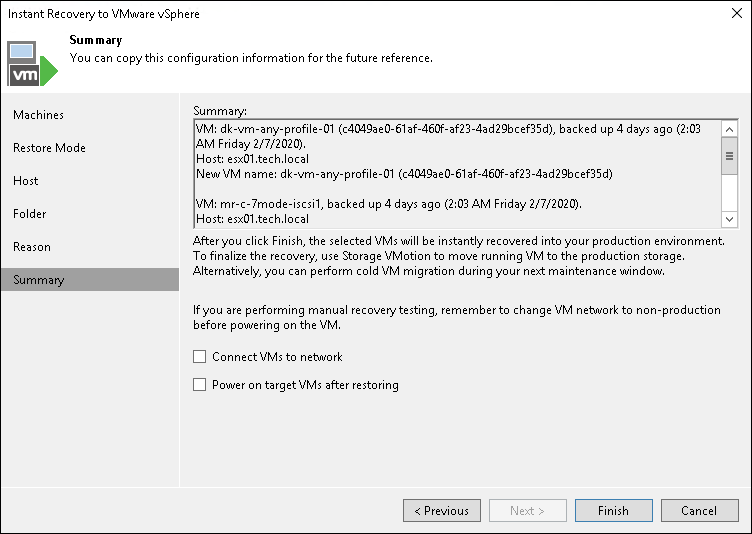Step 8. Verify Instant VM Recovery Settings
At the Summary step of the wizard, specify additional settings for Instant VM Recovery:
- If you are recovering a production VM that has failed and want to connect the recovered VM to a network upon restore, select the Connect VM to network check box. If you are recovering a VM for testing disaster recovery and the original VM is still running, leave this check box not selected. Before you power on the VM, you will have to manually change VM network configuration: disconnect it from the production network and connect it to an isolated non-production network to avoid conflicts.
- To start the VM immediately after recovery, select the Power on target VM after restoring check box. If you are recovering the VM to the production network, make sure that the original VM is powered off to avoid conflicts.
- Check Instant VM Recovery settings and click Finish. Veeam Backup & Replication will restore the VM on the selected ESXi host.