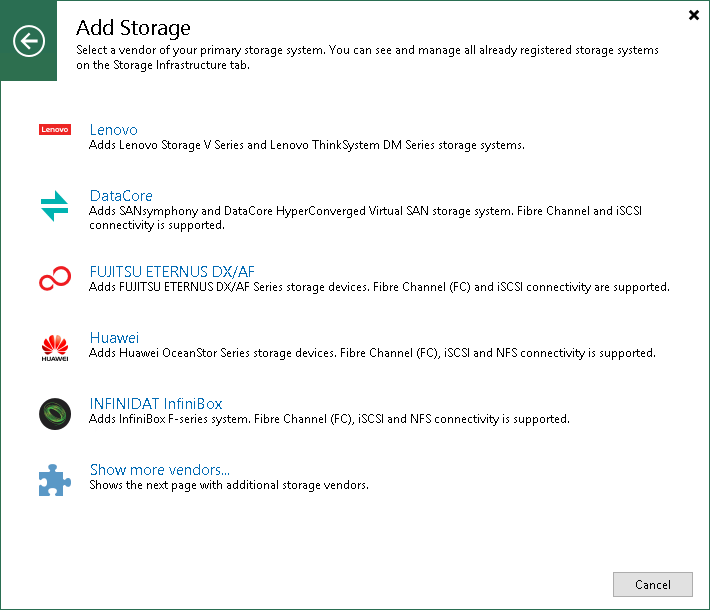Step 1. Launch Storage Installation Wizard
To launch a storage installation wizard for Universal Storage API integrated systems, perform the following steps.
- Open the Storage Infrastructure view and do one of the following:
- In the working area, click Add Storage.
- In the inventory pane, right-click the Storage Infrastructure node and select Add Storage.
- In the displayed window, click Show more vendors and select the storage system that you want to add.
To launch the installation wizard for NetApp SolidFire storage systems, in the displayed window select NetApp > Element.
To launch the installation wizard for DELL EMC SC Series storage systems, in the displayed window select Dell EMC > SC Series.
If at least one Universal Storage API integrated system is added to the backup infrastructure, you can use the following method to launch the wizard:
- Open the Storage Infrastructure view.
- In the inventory pane, right-click the necessary storage system and select Add Storage.
Alternatively, you can select the necessary storage system in the inventory pane, right-click anywhere in the working area and select Add storage.
If the storage system that you want to add does not appear on the list, click Show more vendors to go to the next page. If your storage system still doesn't appear, select Get plug-in for another storage to see available plug-ins and download the one from your storage vendor. For more information, see Installing Storage System Plug-Ins.