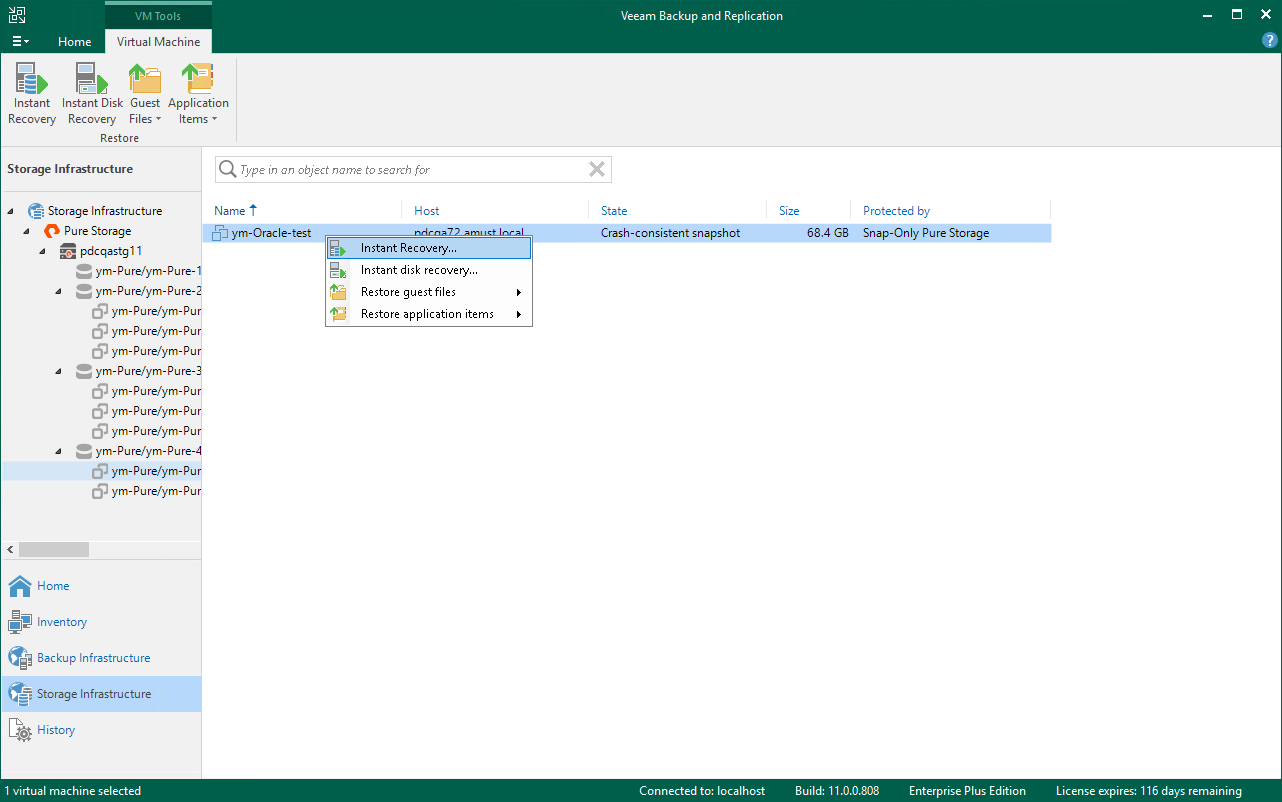Step 1. Launch Instant Recovery Wizard
To launch the Instant Recovery wizard, do one of the following:
- On the Home tab, click Restore > VMware vSphere > Restore from backup > Entire VM restore > Instant recovery.
- Open the Storage Infrastructure view. In the inventory pane, expand the storage system tree and select the necessary volume snapshot. In the working area, select a VM that you want to restore and click Instant recovery on the ribbon. You can also right-click a VM and select Instant recovery.
- Open the Home view. In the inventory pane, select Backups > Snapshots. In the working area, expand the necessary backup and do one of the following:
- Select the VM that you want to restore and click Instant recovery on the ribbon.
- Right-click the VM that you want to restore and select Instant recovery.
You can select multiple VMs. To do so, hold [Ctrl] or [Shift] key and select the necessary VMs in the working area. After that, click Instant VM Recovery on the ribbon. You can also right-click the selected VMs and select Instant VM recovery.
To quickly find a VM, you can use the search field at the top of the window. Enter the VM name or a part of it and click the Start search button on the right or press [ENTER].